12 Steps to Configure PHPMailer with SMTP Authentication




When it comes to sending emails from a PHP application, PHPMailer is a popular choice. It's a powerful and flexible PHP library for sending emails. Configuring PHPMailer with SMTP authentication can enhance the deliverability and security of your email communications. Here are the 12 steps to set up PHPMailer with SMTP:
Step 1: Install PHPMailer
Before you begin, ensure you have PHPMailer installed in your project. You can use Composer to install it easily.
Step 2: Require PHPMailer
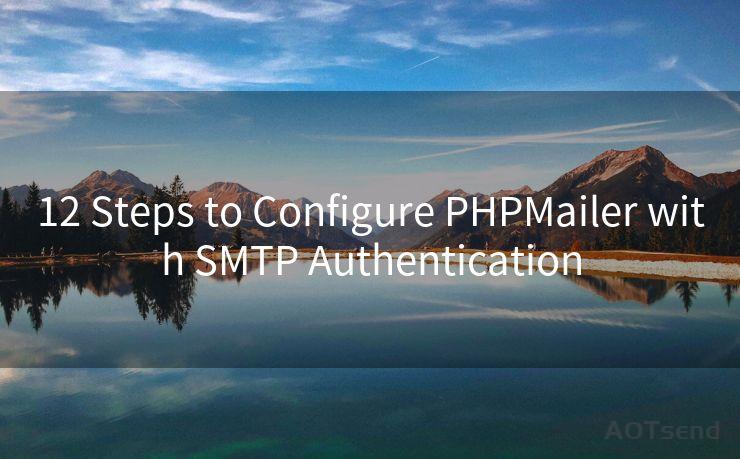
Include the PHPMailer class in your PHP script using the require statement.
Step 3: Create a PHPMailer Instance
Initialize a new instance of PHPMailer.
Step 4: Set SMTP Settings
Configure PHPMailer to use SMTP by setting the isSMTP() method to true. Specify the SMTP server details such as host, port, and connection security type (e.g., SSL or TLS).
Step 5: Enable SMTP Authentication
Enable SMTP authentication using the SMTPAuth property and set it to true.
Step 6: Provide SMTP Credentials
Set the SMTP username and password using the Username and Password properties.
Step 7: Set the From and Reply-To Addresses
Configure the email address and name that will appear as the sender using the setFrom() method. Optionally, you can set a reply-to address with addReplyTo().
Step 8: Add Recipients
Use the addAddress() method to specify the email recipients.
Step 9: Compose the Email
Set the subject and body of the email using the Subject property and Body property, respectively.
Step 10: Attach Files (Optional)
If needed, attach files to the email using the addAttachment() method.
Step 11: Send the Email
Call the send() method to dispatch the email.
Step 12: Handle Responses
Check the response from the send() method to confirm if the email was sent successfully.
By following these 12 steps, you can successfully configure PHPMailer with SMTP authentication, ensuring secure and reliable email delivery from your PHP application.
Remember, when configuring PHPMailer, always refer to the official documentation for the latest updates and best practices.
In conclusion, integrating PHPMailer with SMTP authentication is a straightforward process that significantly improves the deliverability of emails sent from your PHP application. By following these steps, you can ensure that your emails reach their intended recipients securely and efficiently.
By mastering these "12 Steps to Configure PHPMailer with SMTP Authentication," you'll be well-equipped to handle email communications in your PHP projects, enhancing both the reliability and security of your email deliveries.
🔔🔔🔔
【AOTsend Email API】:AOTsend is a Managed Email Service for sending transactional emails. Support Email Types: reminders, authentication, confirmations, notifications, verification codes, invoices, password resets, account activations, billing statements, two-factor authentication (2FA), and one-time passwords (OTP) emails, etc. $0.28 per 1000 Emails. 99% Delivery, 98% Inbox Rate.
You might be interested in:
Why did we start the AOTsend project, Brand Story?
What is a Managed Email API, How it Works?
Best 25+ Email Marketing Platforms (Authority,Keywords&Traffic Comparison)
Best 24+ Email Marketing Service (Price, Pros&Cons Comparison)
Email APIs vs SMTP: How they Works, Any Difference?




Scan the QR code to access on your mobile device.
Copyright notice: This article is published by AotSend. Reproduction requires attribution.
Article Link:https://www.mailwot.com/p3762.html



