15 Effective Ways to Send Multiple Invoices in One Email Using QuickBooks




QuickBooks, the popular accounting software, offers various features to simplify financial tasks for small and medium businesses. Among these, the ability to send multiple invoices in one email can be a huge time-saver. Here are 15 effective ways to accomplish this task efficiently.
1. Batch Invoice Emailing
QuickBooks allows you to select multiple invoices and send them as a batch in one email. This feature is particularly useful when you need to send invoices to the same customer for different services or products.
2. Utilizing Templates
Creating a professional and consistent invoice template ensures that all your invoices look unified and professional. QuickBooks provides several templates that you can customize to suit your branding.
3. Merging Invoices
If you have multiple invoices for the same customer, you can merge them into one PDF and send them as a single attachment. This reduces email clutter and makes it easier for the customer to view and pay their invoices.
4. Scheduling Invoice Emails
QuickBooks lets you schedule invoice emails to be sent at a later time. This is convenient if you want to avoid sending invoices during busy work hours or if you operate in different time zones from your customers.
5. Personalizing Email Messages
When sending invoices, personalize the email message to add a friendly and professional touch. QuickBooks allows you to customize the email body, subject line, and even add attachments if needed.
6. Tracking Email Status
Keep track of the status of your sent emails to ensure they have been received and opened by your customers. QuickBooks provides tools to monitor the delivery and open rates of your invoice emails.
7. Automating Invoice Reminders
Set up automatic reminders for overdue invoices. QuickBooks can send automated reminders to customers who have not paid their invoices by a certain date, helping you stay on top of your cash flow.
8. Grouping Customers
Organize your customers into groups based on their payment history, location, or other criteria. This way, you can efficiently send targeted invoice emails to specific groups.
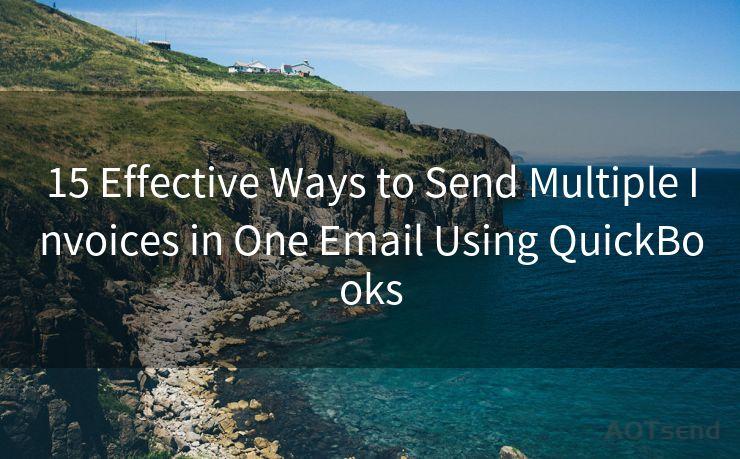
9. Integrating with CRM
If you use a Customer Relationship Management (CRM) system, integrate it with QuickBooks to streamline your invoicing process. This integration allows you to sync customer data and automate invoice sending even further.
10. Mobile Invoice Access
Utilize QuickBooks' mobile app to send invoices on the go. This is especially useful for businesses that operate in the field or need to send invoices immediately after providing a service.
11. Customizing Invoice Numbers
Customize your invoice numbers to include specific information like the date or customer ID. This helps with tracking and provides an additional level of professionalism.
12. Managing Payments
QuickBooks offers payment processing features that allow customers to pay their invoices directly from the email. This simplifies the payment process and reduces the time it takes to receive payments.
13. Analyzing Invoice Data
Use QuickBooks' reporting features to analyze invoice data and identify trends or issues. This can help you improve your invoicing process and better understand your customers' payment patterns.
14. Archiving and Retrieving Invoices
Keep a well-organized archive of all sent invoices. QuickBooks makes it easy to retrieve past invoices, which is crucial for record-keeping and audit purposes.
🔔🔔🔔
【AOTsend Email API】:AOTsend is a Managed Email Service for sending transactional emails. Support Email Types: reminders, authentication, confirmations, notifications, verification codes, invoices, password resets, account activations, billing statements, two-factor authentication (2FA), and one-time passwords (OTP) emails, etc. $0.28 per 1000 Emails. 99% Delivery, 98% Inbox Rate.
You might be interested in:
Why did we start the AOTsend project, Brand Story?
What is a Managed Email API, How it Works?
Best 25+ Email Marketing Platforms (Authority,Keywords&Traffic Comparison)
Best 24+ Email Marketing Service (Price, Pros&Cons Comparison)
Email APIs vs SMTP: How they Works, Any Difference?
15. Following Up
After sending invoices, use QuickBooks to track payments and follow up with customers who have not paid. Timely follow-ups can significantly improve your cash flow.
By utilizing these 15 effective ways to send multiple invoices in one email using QuickBooks, you can streamline your invoicing process, improve customer satisfaction, and enhance your business efficiency. Remember to always stay professional, personalize your communication, and keep track of your invoices and payments to ensure a smooth and efficient operation.




Scan the QR code to access on your mobile device.
Copyright notice: This article is published by AotSend. Reproduction requires attribution.
Article Link:https://www.mailwot.com/p3747.html



