13 Steps to Activate Gmail for Your Domain




When it comes to setting up a professional email address for your business or personal domain, Gmail for your domain is a popular choice. Not only does it provide a robust and reliable email service, but it also integrates seamlessly with other Google services. In this article, we'll guide you through the 13 steps to activate Gmail for your domain, ensuring a smooth and efficient setup process.
Step 1: Sign Up for Google Workspace
To get started, visit the Google Workspace website and sign up for an account. Choose the plan that best suits your needs, considering the number of users and required features.
Step 2: Verify Your Domain
Once you've signed up, you'll need to verify your domain ownership. This typically involves adding a specific DNS record to your domain's settings.
Step 3: Set Up MX Records
After domain verification, you must configure your MX (Mail Exchange) records. These records tell email systems where to send emails addressed to your domain.
Step 4: Create User Accounts
Now, you can create user accounts for your team members. Assign each user an email address at your domain and set their initial passwords.
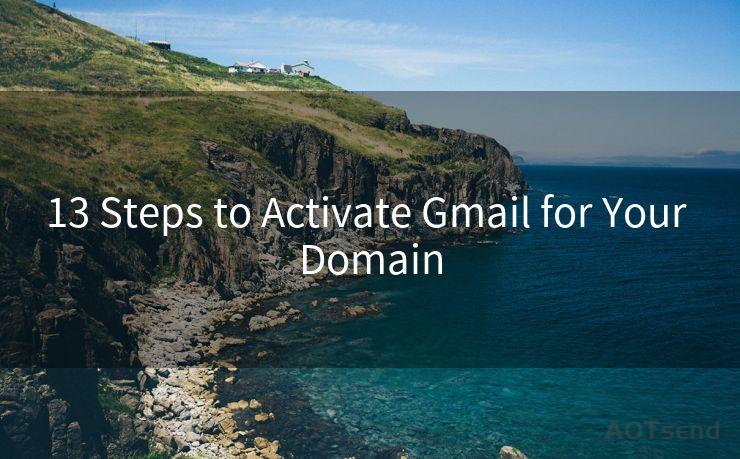
Step 5: Configure Gmail Settings
Within Google Workspace, you can configure various Gmail settings such as spam filters, email forwarding, and vacation responders.
Step 6: Migrate Existing Emails (if Applicable)
If you're switching from another email provider, you may want to migrate existing emails and contacts. Google provides tools and guides to help with this process.
Step 7: Customize Your Gmail Interface
You can customize the Gmail interface with your company's logo, colors, and other branding elements to give it a more professional look.
Step 8: Set Up Mobile Devices
Ensure that your team can access their emails on the go by setting up Gmail on their mobile devices.
Step 9: Configure Additional Google Services
Integrate other Google services like Calendar, Docs, Sheets, and Slides with your Gmail account for enhanced productivity.
Step 10: Test Email Delivery
Send and receive test emails to ensure everything is working properly.
Step 11: Train Your Team
Provide training to your team on how to effectively use Gmail and its related services.
Step 12: Monitor and Maintain
Regularly monitor your email system for any issues and maintain it by updating settings, managing user accounts, and ensuring security measures are in place.
Step 13: Enjoy the Benefits of Gmail for Your Domain
With Gmail for your domain set up, you and your team can enjoy the reliability, security, and collaboration features of Google Workspace.
By following these 13 steps, you can easily activate Gmail for your domain and enjoy the benefits of a professional email solution for your business or personal use. Remember to keep your system up to date and secure to ensure uninterrupted service.
🔔🔔🔔
【AOTsend Email API】:AOTsend is a Managed Email Service for sending transactional emails. Support Email Types: reminders, authentication, confirmations, notifications, verification codes, invoices, password resets, account activations, billing statements, two-factor authentication (2FA), and one-time passwords (OTP) emails, etc. $0.28 per 1000 Emails. 99% Delivery, 98% Inbox Rate.
You might be interested in:
Why did we start the AOTsend project, Brand Story?
What is a Managed Email API, How it Works?
Best 25+ Email Marketing Platforms (Authority,Keywords&Traffic Comparison)
Best 24+ Email Marketing Service (Price, Pros&Cons Comparison)
Email APIs vs SMTP: How they Works, Any Difference?




Scan the QR code to access on your mobile device.
Copyright notice: This article is published by AotSend. Reproduction requires attribution.
Article Link:https://www.mailwot.com/p3685.html



