12 Steps to Activate My Gmail Email Account




Gmail, one of the most popular email services in the world, offers users a secure and efficient way to communicate. However, before you can enjoy its features, you need to activate your Gmail account. In this blog post, we will guide you through the 12 steps to activate your Gmail email account, ensuring a smooth and hassle-free experience.
Step 1: Visit the Gmail Website
To begin, open your web browser and visit the Gmail website. You'll find a prominent "Create an Account" or "Sign in" option on the homepage.
Step 2: Choose Your Account Type
If you're creating a new Gmail account, select "Create an Account." If you already have an account but need to activate it, choose "Sign in" and enter your credentials.
Step 3: Fill in Your Details
When creating a new account, you'll be prompted to enter personal details like your name, birthdate, and gender. Fill in the information accurately.
Step 4: Choose a Username and Password
Your Gmail address will be your username followed by "@gmail.com". Choose a unique username and a strong password for your account.
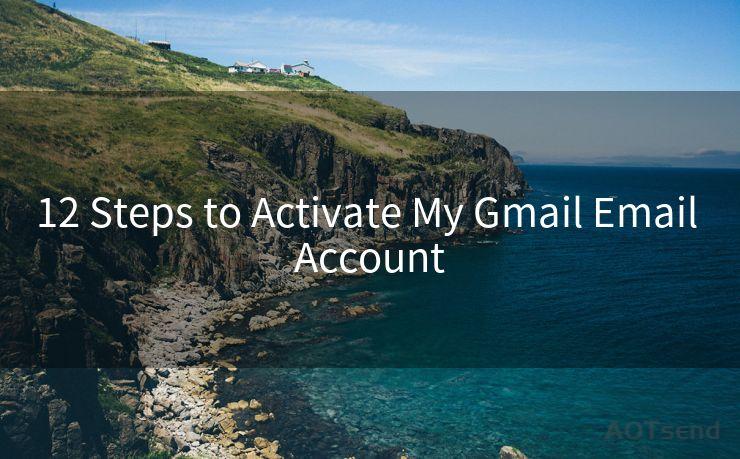
Step 5: Verify Your Phone Number
For security reasons, Gmail might ask you to verify your phone number. Enter your phone number and follow the instructions to complete the verification process.
Step 6: Agree to the Terms and Conditions
Read and agree to Google's Terms of Service and Privacy Policy. This is an important step to ensure you understand your rights and responsibilities as a Gmail user.
Step 7: Complete the Captcha
To prevent automated signups, you might be asked to complete a Captcha challenge, which involves identifying objects in images or solving a simple puzzle.
Step 8: Account Creation Confirmation
Once you've completed all the steps, you'll receive a confirmation message indicating that your Gmail account has been created successfully.
Step 9: Sign in to Your Account
Using your new credentials, sign in to your Gmail account. You'll be redirected to your inbox.
Step 10: Explore Your Inbox
Take a moment to familiarize yourself with the Gmail interface. You'll find various tools and features to help you manage your emails efficiently.
Step 11: Configure Your Account Settings
Customize your Gmail experience by adjusting your account settings. You can change the theme, manage labels, and set up filters to organize your emails.
Step 12: Start Using Gmail
Congratulations! Your Gmail account is now activated and ready to use. Start sending and receiving emails, and enjoy the convenience and reliability of Gmail.
By following these 12 steps, you've successfully activated your Gmail email account. Gmail's intuitive interface and powerful features will enhance your email experience, making communication more efficient and effective. Remember to keep your account secure by using a strong password and enabling two-factor authentication for added security.




🔔🔔🔔
【AOTsend Email API】:AOTsend is a Managed Email Service for sending transactional emails. Support Email Types: reminders, authentication, confirmations, notifications, verification codes, invoices, password resets, account activations, billing statements, two-factor authentication (2FA), and one-time passwords (OTP) emails, etc. $0.28 per 1000 Emails. 99% Delivery, 98% Inbox Rate.
You might be interested in:
Why did we start the AOTsend project, Brand Story?
What is a Managed Email API, How it Works?
Best 25+ Email Marketing Platforms (Authority,Keywords&Traffic Comparison)
Best 24+ Email Marketing Service (Price, Pros&Cons Comparison)
Email APIs vs SMTP: How they Works, Any Difference?
Scan the QR code to access on your mobile device.
Copyright notice: This article is published by AotSend. Reproduction requires attribution.
Article Link:https://www.mailwot.com/p3679.html



