17 Steps to Handle Out of Stock Emails in WooCommerce




Running an online store using WooCommerce can be rewarding, but it also brings its own set of challenges. One such challenge is managing out of stock situations and communicating them effectively to customers. In this article, we'll outline 17 steps to help you handle out of stock emails in WooCommerce, ensuring customer satisfaction and loyalty.
1. Set Up Stock Notifications
The first step is to ensure your WooCommerce store is set up to send stock notifications. This way, when a product goes out of stock, the system automatically alerts you.
2. Create a Custom Out of Stock Email Template
Customize your out of stock email template to reflect your brand's voice and style. Make sure it's friendly, apologetic, and informative.
3. Personalize the Message
Use the customer's name in the email to make it more personal. This helps in building a connection with the customer.
4. Explain the Situation
Clearly explain in the email that the product they were interested in is currently out of stock.
5. Offer Alternatives
Suggest alternative products that the customer might be interested in. This not only helps in upselling but also keeps the customer engaged with your store.
6. Provide a Timeline
If possible, give an estimated timeline for when the product might be back in stock. This helps in managing customer expectations.
7. Encourage Backorders
Allow customers to place backorders for out of stock items. This ensures they'll be the first to know when the product is available again.
8. Include Contact Information
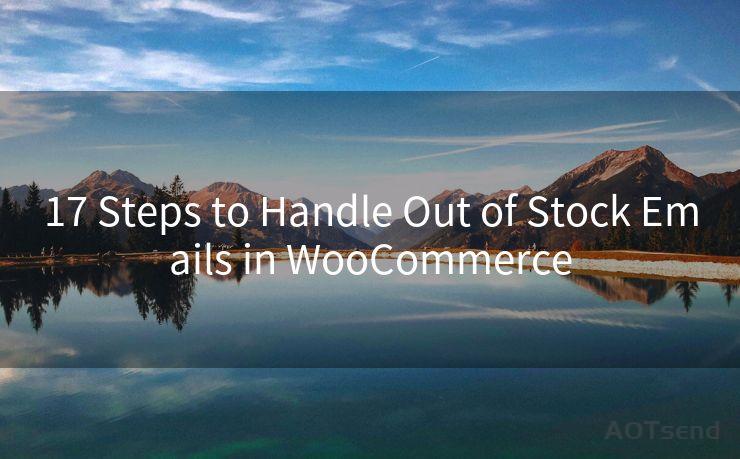
Provide your store's contact information in the email, so customers can reach out if they have any queries.
9. Optimize for Mobile
Ensure your emails are mobile-friendly, as many customers check their emails on mobile devices.
10. Test Email Deliverability
Regularly test your email deliverability to ensure customers are receiving your out of stock notifications.
11. Segment Your Email List
Segment your email list based on customer behavior. This allows you to send more targeted and relevant messages.
12. Use Clear Call-to-Actions
Include clear call-to-actions in your emails, guiding customers on what to do next.
13. Track Email Performance
Monitor the performance of your out of stock emails using analytics tools. This helps in optimizing future campaigns.
14. Follow Up
Consider sending a follow-up email to customers who received an out of stock notification, to keep them engaged.
15. Integrate with Social Media
Encourage customers to follow your social media channels for updates on product availability.
16. Train Your Staff
Ensure your staff is trained to handle inquiries about out of stock products professionally and efficiently.
🔔🔔🔔
【AOTsend Email API】:AOTsend is a Managed Email Service for sending transactional emails. Support Email Types: reminders, authentication, confirmations, notifications, verification codes, invoices, password resets, account activations, billing statements, two-factor authentication (2FA), and one-time passwords (OTP) emails, etc. $0.28 per 1000 Emails. 99% Delivery, 98% Inbox Rate.
You might be interested in:
Why did we start the AOTsend project, Brand Story?
What is a Managed Email API, How it Works?
Best 25+ Email Marketing Platforms (Authority,Keywords&Traffic Comparison)
Best 24+ Email Marketing Service (Price, Pros&Cons Comparison)
Email APIs vs SMTP: How they Works, Any Difference?
17. Continuously Improve
Regularly review your out of stock email strategy and make improvements based on customer feedback and analytics data.
By following these 17 steps, you can effectively handle out of stock emails in WooCommerce, ensuring a positive customer experience and maintaining brand loyalty. Remember, communication is key, and a well-crafted out of stock email can turn a potential disappointment into an opportunity for further engagement with your brand.




Scan the QR code to access on your mobile device.
Copyright notice: This article is published by AotSend. Reproduction requires attribution.
Article Link:https://www.mailwot.com/p3536.html



