19 Steps to Change Paypal Email Notifications




PayPal, as one of the most popular online payment platforms, offers a convenient way to send and receive money online. However, managing email notifications from PayPal can sometimes be a challenge. In this article, we'll guide you through 19 steps to change your PayPal email notifications, ensuring you receive only the alerts you want.
Step 1: Log in to Your PayPal Account
To begin, log in to your PayPal account using your registered email address and password.
Step 2: Navigate to Settings
Once logged in, click on the gear icon located at the top right corner of your account page. This will take you to your account settings.
Step 3: Select Notifications
From the settings menu, choose "Notifications" to manage your email alerts.
Step 4: Understand Notification Types
PayPal offers various types of notifications, including transaction alerts, promotional offers, and account updates. Familiarize yourself with these categories.
Step 5: Customize Transaction Notifications
Under transaction notifications, you can choose to receive emails for each transaction, only when money is received, or when a transaction is pending. Adjust these settings according to your preference.
Step 6: Manage Promotional Emails
If you don't want to receive promotional emails from PayPal, you can unsubscribe from these notifications.
Step 7: Account Updates
Decide if you want to be notified about account changes, such as updates to PayPal's policies or terms of service.
Step 8: Security Alerts
Ensure you're receiving security alerts, which notify you of any suspicious activity on your account.
Step 9: Review and Confirm Changes
After making your selections, review your choices and confirm the changes.
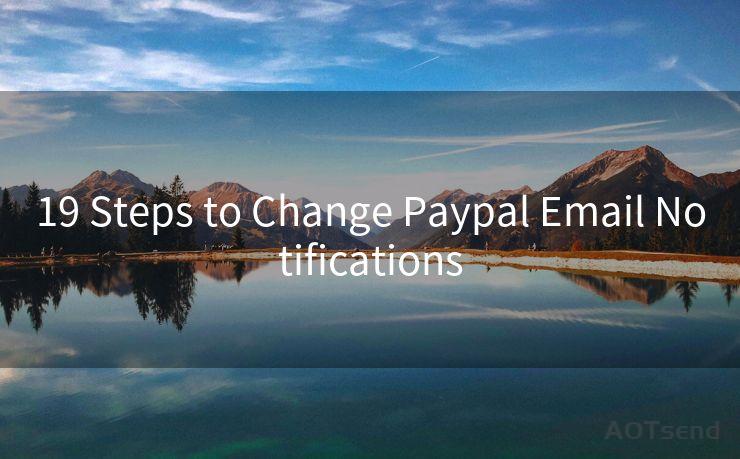
Step 10: Test Your Notifications
To ensure your notifications are working correctly, you can make a small transaction to test the system.
Step 11: Adjust as Needed
If you find that your notifications are not as expected, go back to your settings and make adjustments.
Step 12: Stay Updated on PayPal Changes
PayPal occasionally updates its notification system. Keep an eye on PayPal's official communications to stay informed.
Step 13: Consider Mobile Notifications
In addition to emails, PayPal also offers mobile notifications. Explore these options if you prefer real-time updates on your smartphone.
Step 14: Privacy Settings
Review your privacy settings to ensure your personal information is protected.
Step 15: Avoid Spam Filters
To prevent important PayPal emails from being marked as spam, add PayPal's email address to your email provider's safe sender list.
Step 16: Regularly Review Your Settings
As your needs change, regularly review and update your notification settings.
Step 17: Contact PayPal Support
If you encounter any issues with your notifications, don't hesitate to contact PayPal's customer support for assistance.
Step 18: Stay Organized
Use email folders or labels to organize your PayPal notifications for easy reference.
🔔🔔🔔
【AOTsend Email API】:AOTsend is a Managed Email Service for sending transactional emails. Support Email Types: reminders, authentication, confirmations, notifications, verification codes, invoices, password resets, account activations, billing statements, two-factor authentication (2FA), and one-time passwords (OTP) emails, etc. $0.28 per 1000 Emails. 99% Delivery, 98% Inbox Rate.
You might be interested in:
Why did we start the AOTsend project, Brand Story?
What is a Managed Email API, How it Works?
Best 25+ Email Marketing Platforms (Authority,Keywords&Traffic Comparison)
Best 24+ Email Marketing Service (Price, Pros&Cons Comparison)
Email APIs vs SMTP: How they Works, Any Difference?
Step 19: Enjoy a Tailored Experience
By following these steps, you can tailor your PayPal email notifications to suit your specific needs, ensuring you only receive the information that's relevant to you.
By following these 19 steps, you can effectively manage your PayPal email notifications, ensuring a smooth and customized experience with the popular payment platform. Remember to regularly review and update your settings as your preferences or needs change.




Scan the QR code to access on your mobile device.
Copyright notice: This article is published by AotSend. Reproduction requires attribution.
Article Link:https://www.mailwot.com/p3490.html



