15 Essential Steps to Read Emails Using Outlook Rest API




When it comes to accessing and managing emails programmatically, the Outlook Rest API provides a powerful and flexible solution. In this article, we'll outline the 15 essential steps to read emails using the Outlook Rest API, ensuring a smooth and efficient process.
1. Understanding the Outlook Rest API
The Outlook Rest API is a set of web-based interfaces that allow developers to interact with Outlook mail, calendar, and contacts data. It enables applications to create, read, update, and delete items in an Outlook mailbox.
2. Setting Up Your Development Environment
Before you can start using the Outlook Rest API, you need to set up your development environment. This includes installing the necessary tools and libraries, such as a code editor and an HTTP client library.
3. Registering Your Application
To use the Outlook Rest API, you need to register your application with Microsoft. This process involves creating an account on the Microsoft Developer portal and obtaining the necessary credentials.
4. Authenticating with OAuth 2.0
The Outlook Rest API uses OAuth 2.0 for authentication. You'll need to implement the OAuth 2.0 authorization flow to obtain an access token that allows your application to access Outlook data.
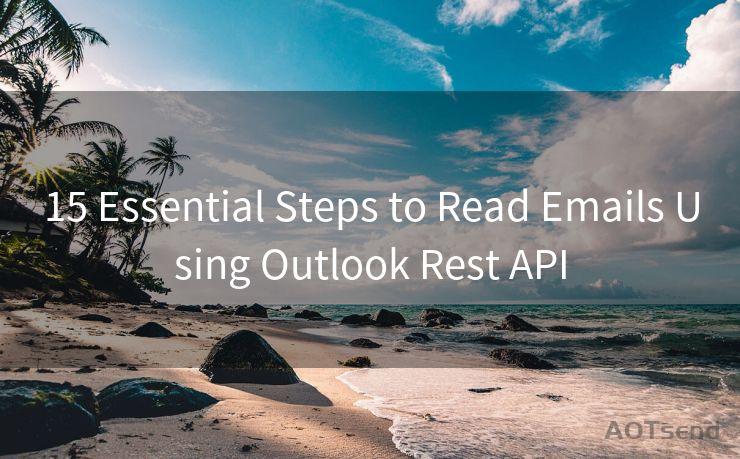
5. Understanding the API Endpoints
The Outlook Rest API exposes various endpoints that allow you to interact with different types of data, such as messages, calendars, and contacts. Familiarize yourself with these endpoints and their respective operations.
6. Making Your First API Call
With your development environment set up and your application registered, you're ready to make your first API call. Use an HTTP client library to send a GET request to the appropriate API endpoint.
7. Handling API Responses
The Outlook Rest API returns responses in JSON format. Learn how to parse and handle these responses in your application.
8. Reading Email Messages
To read email messages using the Outlook Rest API, you'll need to send a GET request to the /messages endpoint. This will return a list of messages in the specified mailbox.
9. Filtering and Sorting Messages
The API supports various query parameters that allow you to filter and sort messages based on specific criteria, such as sender, subject, or date.
10. Retrieving Message Details
Once you have the list of messages, you can retrieve the details of a specific message by sending a GET request to the message's unique endpoint.
11. Handling Attachments
Email messages often contain attachments. Learn how to retrieve and handle attachments using the Outlook Rest API.
12. Paging Through Results
If the mailbox contains a large number of messages, the API returns paginated results. Understand how to navigate through these pages to retrieve all relevant messages.
13. Error Handling and Retry Logic
Implement robust error handling and retry logic to handle temporary failures and ensure reliable communication with the API.
🔔🔔🔔
【AOTsend Email API】:AOTsend is a Managed Email Service for sending transactional emails. Support Email Types: reminders, authentication, confirmations, notifications, verification codes, invoices, password resets, account activations, billing statements, two-factor authentication (2FA), and one-time passwords (OTP) emails, etc. $0.28 per 1000 Emails. 99% Delivery, 98% Inbox Rate.
You might be interested in:
Why did we start the AOTsend project, Brand Story?
What is a Managed Email API, How it Works?
Best 25+ Email Marketing Platforms (Authority,Keywords&Traffic Comparison)
Best 24+ Email Marketing Service (Price, Pros&Cons Comparison)
Email APIs vs SMTP: How they Works, Any Difference?
14. Optimizing Performance
To optimize performance, consider using batch requests, caching, and other techniques to minimize the number of API calls.
15. Staying Up to Date with API Changes
The Outlook Rest API is constantly evolving. Stay up to date with the latest changes and best practices by referring to the official documentation and subscribing to relevant newsletters or forums.
By following these 15 essential steps, you'll be able to effectively read emails using the Outlook Rest API. Remember to refer to the official documentation for detailed information on each step and to explore the various features and capabilities of the API.




Scan the QR code to access on your mobile device.
Copyright notice: This article is published by AotSend. Reproduction requires attribution.
Article Link:https://www.mailwot.com/p2588.html



