15 Simple Steps to Send Emails with Attachments via Sendgrid API in PHP




When it comes to sending emails with attachments programmatically, the SendGrid API offers a robust and reliable solution. In this article, we'll walk you through 15 simple steps to achieve this task using PHP.
Step 1: Set Up Your SendGrid Account
Before you begin, make sure you have a SendGrid account. Sign up on their website and note down your API key for future use.
Step 2: Install the SendGrid PHP Library
You'll need the SendGrid PHP library. Install it via Composer by running composer require sendgrid/sendgrid in your terminal.
Step 3: Initialize the SendGrid Client
In your PHP script, initialize the SendGrid client using your API key.
require 'vendor/autoload.php'; // If you're using Composer
use SendGrid\Mail\Mail;
use SendGrid\Client;
$apiKey = 'YOUR_SENDGRID_API_KEY';
$client = new Client($apiKey);Step 4: Create a New Email Message
Next, create a new email message object and set its properties like the sender, recipient, subject, and content.
$from = new SendGrid\Mail\From("[email protected]", "From Name");
$to = new SendGrid\Mail\To("[email protected]", "To Name");
$subject = "Hello World from the SendGrid PHP Library!";
$plainTextContent = "Hello, Email!";
$htmlContent = "<strong>Hello, Email!</strong>";
$email = new Mail($from, $subject, $to, $plainTextContent, $htmlContent);Step 5: Prepare the Attachment
To add an attachment, you need to specify its content, type, filename, and disposition.
$attachment = new SendGrid\Mail\Attachment();
$attachment->setContent("dGVzdCBjb250ZW50"); // Base64 encoded content
$attachment->setType("application/text");
$attachment->setFilename("test.txt");
$attachment->setDisposition("attachment");
$attachment->setContentId("Banner");
$email->addAttachment($attachment);Steps 6-14: Customize and Send the Email
Before sending, you can customize various aspects of your email, like adding categories, custom arguments, or setting a unique send-at time. Once everything is set, use the SendGrid client to send the email.
$response = $client->send($email);Step 15: Handle the Response
Check the response status code to confirm if the email was sent successfully.
echo $response->statusCode();
echo $response->headers();
echo $response->body();By following these 15 simple steps, you can easily send emails with attachments using the SendGrid API in PHP. Remember to handle any exceptions that may occur during the process and always ensure your API key remains secure.
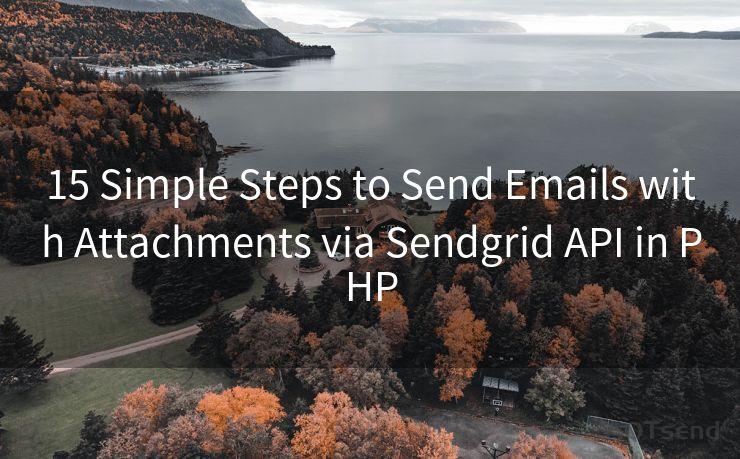
Incorporating these steps into your PHP application will enable you to seamlessly integrate email functionality, enhancing communication with your users. The SendGrid API's versatility and reliability make it a great choice for developers looking to streamline their email communications.
🔔🔔🔔
【AOTsend Email API】:AOTsend is a Managed Email Service for sending transactional emails. Support Email Types: reminders, authentication, confirmations, notifications, verification codes, invoices, password resets, account activations, billing statements, two-factor authentication (2FA), and one-time passwords (OTP) emails, etc. $0.28 per 1000 Emails. 99% Delivery, 98% Inbox Rate.
You might be interested in:
Why did we start the AOTsend project, Brand Story?
What is a Managed Email API, How it Works?
Best 25+ Email Marketing Platforms (Authority,Keywords&Traffic Comparison)
Best 24+ Email Marketing Service (Price, Pros&Cons Comparison)
Email APIs vs SMTP: How they Works, Any Difference?




Scan the QR code to access on your mobile device.
Copyright notice: This article is published by AotSend. Reproduction requires attribution.
Article Link:https://www.mailwot.com/p2525.html



