How to Config Gmail Email API Guide




1. Introduction
In the digital age, emails have become an integral part of our daily communication. Gmail, being one of the most popular email services, often requires integration with various applications and services. To achieve this, Google provides the Gmail API, allowing developers to interact with Gmail programmatically. This guide will walk you through the steps of configuring the Gmail Email API, enabling you to harness its power for your projects.
2. Before You Begin
Before diving into the configuration, ensure you have a Google account and access to the Google Cloud Platform (GCP). Additionally, familiarize yourself with basic concepts of APIs and how they work. This will help you understand the process better.
🔔🔔🔔
【AOTsend Email API】:AOTsend is a Managed Email Service for sending transactional emails. Support Email Types: reminders, authentication, confirmations, notifications, verification codes, invoices, password resets, account activations, billing statements, two-factor authentication (2FA), and one-time passwords (OTP) emails, etc. $0.28 per 1000 Emails. 99% Delivery, 98% Inbox Rate.
You might be interested in:
Why did we start the AOTsend project, Brand Story?
What is a Managed Email API, How it Works?
Best 25+ Email Marketing Platforms (Authority,Keywords&Traffic Comparison)
Best 24+ Email Marketing Service (Price, Pros&Cons Comparison)
Email APIs vs SMTP: How they Works, Any Difference?
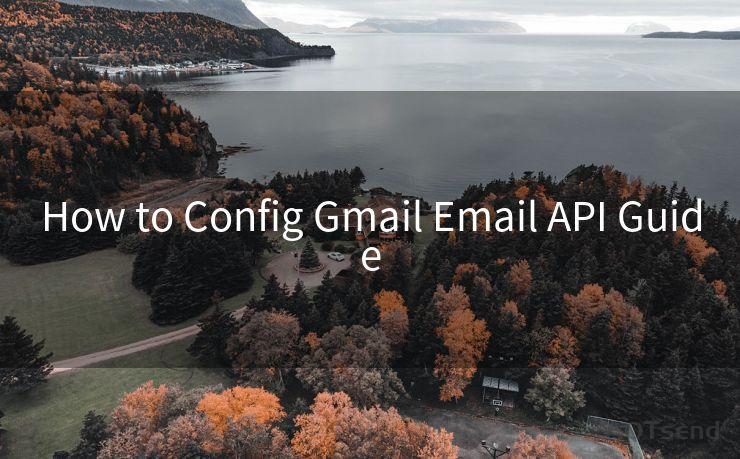
3. Creating a Project in GCP
To start using the Gmail API, you need to create a project in the Google Cloud Platform. Log in to your GCP account and navigate to the project creation section. Provide a unique project name and set the relevant organization and location details. Once the project is created, you'll be able to manage its resources and APIs.
4. Enabling the Gmail API
Within your GCP project, navigate to the APIs & Services section and search for the Gmail API. Click on "Enable" to activate it for your project. This step is crucial as it authorizes your project to access Gmail functionalities.
5. Configuring OAuth 2.0
To securely access user data, the Gmail API uses OAuth 2.0 for authentication. In your GCP project, go to the Credentials section and create OAuth 2.0 credentials. You'll need to provide information about your application, including its name, logo, and authorized redirect URIs. Upon completion, you'll receive a client ID and client secret, which are essential for the authentication process.
6. Implementing Authentication
Using the client ID and client secret, you can now implement OAuth 2.0 authentication in your application. This involves redirecting the user to Google's authorization server, where they can grant permission for your application to access their Gmail data. Once authorized, Google will provide an access token, which your application can use to make authenticated requests to the Gmail API.
7. Making API Requests
With the access token, you can start making requests to the Gmail API. The API offers various endpoints to perform tasks like reading emails, sending emails, or managing labels. Refer to the Gmail API documentation for detailed information on available methods and their parameters.
8. Handling Responses and Errors
When making requests to the Gmail API, it's essential to handle responses and errors appropriately. The API returns data in JSON format, which your application should parse and process accordingly. Additionally, be prepared to handle potential errors gracefully, such as expired access tokens or rate limits.
9. Conclusion
Configuring the Gmail Email API might seem daunting initially, but with this guide, you should have a clear understanding of the steps involved. Remember to refer to the official Gmail API documentation for detailed information on specific features and limitations. By leveraging the Gmail API, you can create powerful integrations and automations, enhancing your email workflow and productivity.




Scan the QR code to access on your mobile device.
Copyright notice: This article is published by AotSend. Reproduction requires attribution.
Article Link:https://www.mailwot.com/p251.html



