15 Fixes for Gmail Notifications Not Showing




Gmail, one of the most popular email services, is known for its reliability and user-friendly interface. However, sometimes users may encounter issues with Gmail notifications not showing up, which can be frustrating when you're expecting important emails. Fortunately, there are several fixes you can try to resolve this problem. Here are 15 solutions to help you restore Gmail notifications:
1. Check Notification Settings
First and foremost, ensure that your Gmail notification settings are correctly configured. Go to your Gmail account, click on the gear icon in the top right corner, select "Settings," and then navigate to the "General" tab. Scroll down to the "Desktop Notifications" section and make sure the appropriate options are checked.
2. Update Gmail App
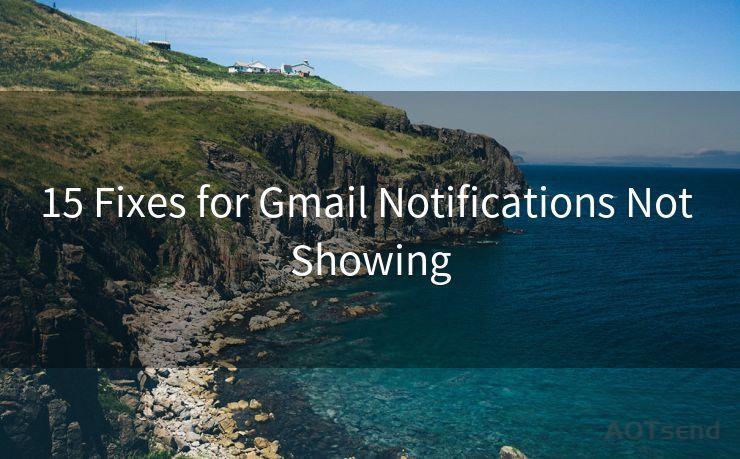
If you're using the Gmail app on your mobile device, make sure it's updated to the latest version. Outdated apps can sometimes cause notification issues.
3. Clear Cache and Cookies
Clearing your browser's cache and cookies can resolve various web-based issues, including notification problems. Try clearing them and reloading Gmail to see if it fixes the problem.
4. Check Browser Settings
Your browser settings might be blocking notifications. Go to your browser's settings and ensure that Gmail.com is allowed to show notifications.
5. Disable Ad Blockers
Ad blockers can sometimes interfere with website notifications. Try disabling any ad-blocking software you have installed and see if that resolves the issue.
6. Check System Notifications
On your computer, make sure that system notifications are enabled for Gmail. This setting can vary depending on your operating system.
7. Restart Your Device
Sometimes, a simple restart of your device can fix minor software glitches that might be causing notification issues.
8. Check for System Updates
Ensure that your device's operating system is up to date. Outdated systems might not support the latest notification features.
9. Verify Internet Connection
A stable internet connection is crucial for receiving Gmail notifications. Check your internet connection and try again.
10. Check Gmail Labs Features
If you've enabled any Gmail Labs features, they might be causing conflicts. Disable any Labs features you've turned on and see if it helps.
11. Contact Gmail Support
If none of the above solutions work, you can reach out to Gmail support for further assistance.
12. Use Another Browser
Try accessing Gmail from a different browser to see if the notification issue persists. This can help identify if the problem is browser-specific.
13. Reset Gmail to Default Settings
Consider resetting your Gmail account to its default settings. This can sometimes resolve hidden configuration issues.
🔔🔔🔔
【AOTsend Email API】:AOTsend is a Managed Email Service for sending transactional emails. Support Email Types: reminders, authentication, confirmations, notifications, verification codes, invoices, password resets, account activations, billing statements, two-factor authentication (2FA), and one-time passwords (OTP) emails, etc. $0.28 per 1000 Emails. 99% Delivery, 98% Inbox Rate.
You might be interested in:
Why did we start the AOTsend project, Brand Story?
What is a Managed Email API, How it Works?
Best 25+ Email Marketing Platforms (Authority,Keywords&Traffic Comparison)
Best 24+ Email Marketing Service (Price, Pros&Cons Comparison)
Email APIs vs SMTP: How they Works, Any Difference?
14. Check Third-Party Extensions
If you use any third-party extensions or plugins with your browser, they might be interfering with Gmail notifications. Disable or uninstall them to test.
15. Review Privacy Settings
Ensure that your privacy settings are not blocking Gmail from accessing necessary permissions to show notifications.
By following these 15 fixes, you should be able to resolve the issue of Gmail notifications not showing up. Remember to check your settings regularly and keep your software up to date to avoid such problems in the future.




Scan the QR code to access on your mobile device.
Copyright notice: This article is published by AotSend. Reproduction requires attribution.
Article Link:https://www.mailwot.com/p2467.html



