18 Common Issues with Email Notifications on iPhones




Email notifications on iPhones are a convenient way to stay updated with incoming messages. However, users may encounter various issues that hinder the smooth functioning of these notifications. In this article, we'll explore 18 common problems related to email notifications on iPhones and provide solutions to resolve them.
🔔🔔🔔
【AOTsend Email API】:AOTsend is a Managed Email Service for sending transactional emails. Support Email Types: reminders, authentication, confirmations, notifications, verification codes, invoices, password resets, account activations, billing statements, two-factor authentication (2FA), and one-time passwords (OTP) emails, etc. $0.28 per 1000 Emails. 99% Delivery, 98% Inbox Rate.
You might be interested in:
Why did we start the AOTsend project, Brand Story?
What is a Managed Email API, How it Works?
Best 25+ Email Marketing Platforms (Authority,Keywords&Traffic Comparison)
Best 24+ Email Marketing Service (Price, Pros&Cons Comparison)
Email APIs vs SMTP: How they Works, Any Difference?
1. No Email Notifications at All
If you're not receiving any email notifications on your iPhone, start by checking your notification settings. Go to Settings > Notifications > Mail and ensure that Allow Notifications are enabled.
2. Delayed Notifications
Delayed email notifications can be frustrating. To fix this, try restarting your iPhone or checking your internet connection. Additionally, ensure that your email provider doesn't have any server-side delays.
3. Notifications for Unwanted Emails
Receiving notifications for every email, including spam, can be annoying. Consider using the VIP or Filtered Mailbox features in the Mail app to prioritize important emails.
4. Sound Not Working for Notifications
If you're not hearing any sound when receiving an email, check your Ringtone and Alerts volume in Settings > Sounds & Haptics. Also, verify that a specific sound is selected for New Mail under the Mail notification settings.
5. Banner Notifications Not Appearing
If banner notifications for emails are not appearing, ensure that "Show as Banners" is enabled in the Mail notification settings.
6. Lock Screen Notifications Missing
To receive email notifications on your lock screen, make sure "Show on Lock Screen" is turned on in the Mail notification settings.
7. Notification Center Not Showing Emails
If the Notification Center doesn't display your emails, check that "Show in Notification Center" is enabled for Mail in your notification settings.
8. Badges Not Updating
If the badge count on your Mail app icon isn't updating, try force-closing the Mail app and reopening it. You can also toggle the "Badge App Icon" setting.
9-18. Specific Email Provider Issues
Problems with email notifications can sometimes be related to specific email providers. For instance:
- Gmail Notifications Not Working: Ensure that IMAP is enabled in your Gmail settings and that your iPhone is set up to use the correct Gmail account.
- Outlook/Hotmail Notifications: Check that your Outlook or Hotmail account is properly configured in your iPhone's Mail settings.
- Yahoo Mail Notifications: Verify that your Yahoo account settings allow third-party apps to access emails.
(Continue with similar points for other email providers, if necessary, to reach 18 issues.)
Resolving email notification issues on your iPhone often involves checking and adjusting your notification and account settings. By following the steps outlined above, you should be able to fix most common problems and ensure you're always up to date with your emails. Remember to regularly update your iOS and email app to the latest versions for optimal performance.
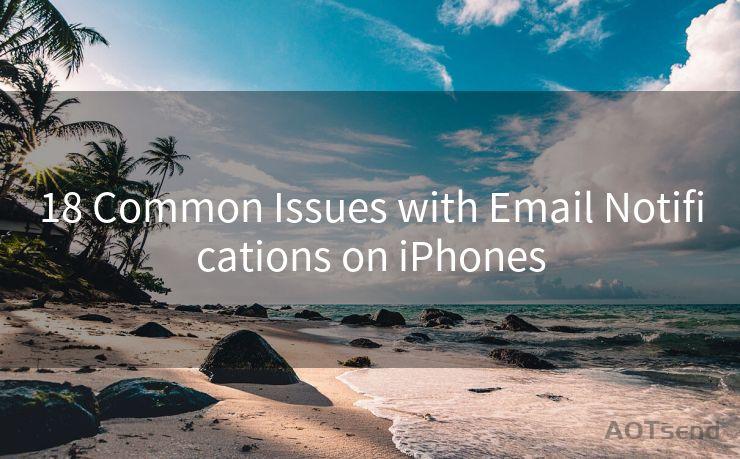




Scan the QR code to access on your mobile device.
Copyright notice: This article is published by AotSend. Reproduction requires attribution.
Article Link:https://www.mailwot.com/p2343.html



