15 Effective Ways to Get Email Notifications from Google Forms




Google Forms is a versatile tool for collecting information, but it doesn't natively support email notifications for form submissions. However, there are several effective methods to circumvent this limitation and receive emails whenever someone submits a form. Here are 15 ways to set up email notifications for Google Forms:
1. Use Google Apps Script
Google Apps Script allows you to automate tasks in Google Docs, Sheets, and Forms. You can write a script that sends an email whenever a new form response is submitted. This method requires some coding knowledge but provides great flexibility.
2. Utilize Zapier Integration
Zapier is a powerful automation tool that can connect Google Forms with various apps, including email services. You can create a "zap" that triggers an email whenever a new form response is received.
3. IFTTT (If This Then That) Recipes
IFTTT offers recipes to automate various tasks. You can create a recipe that sends an email when a new response is submitted to your Google Form.
4. Use Add-ons for Google Sheets
Some Google Sheets add-ons, like "Form Notifications," can send emails when a form is submitted. These add-ons usually provide a user-friendly interface to set up notifications.
5. Email Notifications via Google Sheets Script
If you're comfortable with scripting, you can set up a script in Google Sheets (where form responses are stored) to send emails when new rows are added.
6. Third-Party Extensions
There are several third-party extensions and plugins available that can integrate with Google Forms to provide email notification functionality.
7. Leverage Gmail's "Send Email" Feature
Although not directly linked to form submissions, you can use Gmail's "Send Email" feature in combination with Google Sheets to manually send emails based on form data.
8. Form Publisher Add-on
The Form Publisher add-on for Google Sheets allows you to automatically generate documents based on form submissions and send them as emails.
9. AutoCrat Add-on
AutoCrat is another Google Sheets add-on that can be used to create personalized documents and emails from form data.
10. Integrate with CRM or Marketing Automation Tools
Many Customer Relationship Management (CRM) or Marketing Automation tools allow integrations with Google Forms. These tools often have built-in email notification systems.
11. Use Webhooks
If you have a web development background, you can set up webhooks to listen for form submissions and trigger emails accordingly.
12. RSS Feed Notifications
Although not direct email notifications, you can set up an RSS feed for your form responses and use an RSS reader that supports email notifications for new items.
13. Custom Solutions from Developers
If none of the above solutions meet your needs, you can hire a developer to create a custom solution for email notifications.
14. Utilize Google Forms API
For advanced users, the Google Forms API (if available) can be used to programmatically access form data and trigger emails.
15. Community-Developed Solutions
There are often community-developed solutions and workarounds shared online. Checking forums and communities specific to Google Forms might yield additional methods for email notifications.
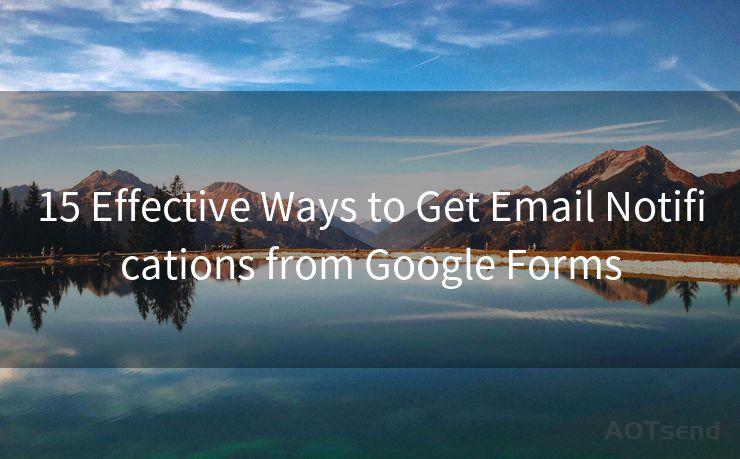
Implementing any of these 15 effective ways to get email notifications from Google Forms can significantly enhance your workflow and keep you updated on new submissions in real-time. Choose the method that best fits your technical expertise and specific needs.




🔔🔔🔔
【AOTsend Email API】:AOTsend is a Managed Email Service for sending transactional emails. Support Email Types: reminders, authentication, confirmations, notifications, verification codes, invoices, password resets, account activations, billing statements, two-factor authentication (2FA), and one-time passwords (OTP) emails, etc. $0.28 per 1000 Emails. 99% Delivery, 98% Inbox Rate.
You might be interested in:
Why did we start the AOTsend project, Brand Story?
What is a Managed Email API, How it Works?
Best 25+ Email Marketing Platforms (Authority,Keywords&Traffic Comparison)
Best 24+ Email Marketing Service (Price, Pros&Cons Comparison)
Email APIs vs SMTP: How they Works, Any Difference?
Scan the QR code to access on your mobile device.
Copyright notice: This article is published by AotSend. Reproduction requires attribution.
Article Link:https://www.mailwot.com/p2333.html



