14 Tips to Fix Gmail App Push Notifications on iPhone




Gmail is one of the most popular email services, and its mobile app is widely used on iPhones. However, sometimes users may encounter issues with push notifications not working properly. If you're facing this problem, here are 14 tips to help you fix Gmail app push notifications on your iPhone.
1. Check Notification Settings
First and foremost, ensure that Gmail app notifications are enabled on your iPhone. Go to Settings > Notifications > Gmail and make sure Allow Notifications is turned on.
2. Verify Gmail Account Settings
Log in to your Gmail account on a web browser and check your account settings. Ensure that notifications are enabled for your account and that you haven't accidentally opted out of them.
3. Update the Gmail App
An outdated app can cause various issues, including problems with push notifications. Head to the App Store and check if there's an update available for the Gmail app.
4. Restart Your iPhone
Sometimes, a simple restart can fix minor software glitches. Try restarting your iPhone and see if that resolves the notification issue.
5. Check Your Internet Connection
A stable internet connection is essential for receiving push notifications. Ensure that your iPhone is connected to a reliable network.
6. Re-install the Gmail App
If updating the app doesn't work, try uninstalling and then reinstalling the Gmail app. This can sometimes clear up any underlying issues.
7. Check Battery Optimization Settings
iOS has battery optimization features that can affect background app refresh and notifications. Go to Settings > Battery and make sure Gmail is not being restricted.
8. Ensure Background App Refresh is On
Background App Refresh allows apps to update their content even when they're not in use. Enable this feature for Gmail in Settings > General > Background App Refresh.
9. Clear Gmail App Cache
Over time, the app cache can become corrupted, leading to notification issues. While iOS doesn't have a direct way to clear the cache like Android, reinstalling the app (as mentioned in tip 6) can help clear it.
10. Check for iOS Updates
An outdated iOS version can also cause compatibility issues. Go to Settings > General > Software Update and install any pending updates.
11. Disable and Re-enable Notifications
Toggle off and then on again the notifications for the Gmail app in your iPhone's settings. This simple reset might trigger the system to re-establish the notification service.
12. Check Do Not Disturb Settings
If Do Not Disturb is enabled, it can silence notifications. Verify its settings in the iPhone's Control Center or under Settings > Do Not Disturb.
🔔🔔🔔
【AOTsend Email API】:AOTsend is a Managed Email Service for sending transactional emails. Support Email Types: reminders, authentication, confirmations, notifications, verification codes, invoices, password resets, account activations, billing statements, two-factor authentication (2FA), and one-time passwords (OTP) emails, etc. $0.28 per 1000 Emails. 99% Delivery, 98% Inbox Rate.
You might be interested in:
Why did we start the AOTsend project, Brand Story?
What is a Managed Email API, How it Works?
Best 25+ Email Marketing Platforms (Authority,Keywords&Traffic Comparison)
Best 24+ Email Marketing Service (Price, Pros&Cons Comparison)
Email APIs vs SMTP: How they Works, Any Difference?
13. Contact Gmail Support
If none of the above tips work, it might be a good idea to reach out to Gmail support for further assistance.
14. Reset iPhone Settings
As a last resort, you can try resetting your iPhone's settings. Go to Settings > General > Reset > Reset All Settings. Note that this will not erase your data but will reset all your settings to default.
By following these 14 tips, you should be able to fix Gmail app push notifications on your iPhone. Remember to check each setting carefully and apply changes systematically to pinpoint and resolve the issue.
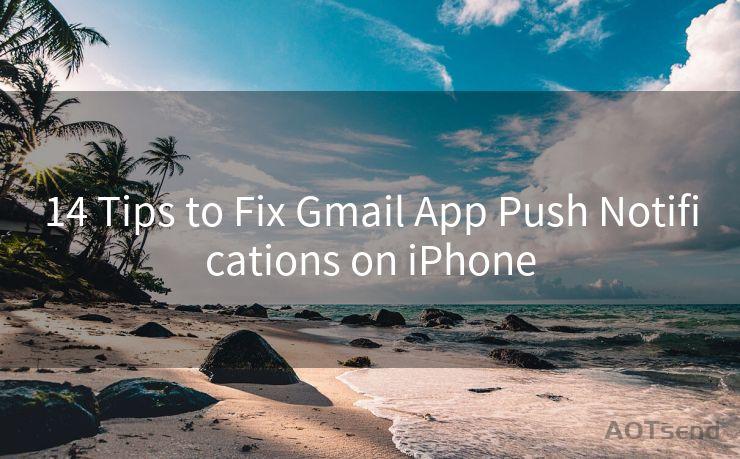




Scan the QR code to access on your mobile device.
Copyright notice: This article is published by AotSend. Reproduction requires attribution.
Article Link:https://www.mailwot.com/p2330.html



