13 Ways to Get Gmail Notifications in Slack




In the modern workplace, efficiency is key. Integrating Gmail notifications into Slack can significantly boost productivity by keeping you updated on important emails without having to constantly switch between applications. Here are 13 ways to set up Gmail notifications in Slack, enhancing your workflow and keeping you in the loop.
1. Use IFTTT Recipes
IFTTT (If This Then That) allows you to create automated tasks between different applications. You can create a recipe that triggers a Slack notification whenever you receive a new Gmail.
2. Utilize Zapier Integrations
Zapier offers powerful integrations between various apps. Set up a Zap that sends a message to Slack whenever a new email arrives in your Gmail inbox.
3. Gmail to Slack Bot
There are several bots available that can integrate Gmail with Slack. These bots can be configured to send notifications for new emails, labeled emails, or emails from specific senders.
4. Email Forwarding Rule
Set up a Gmail forwarding rule to automatically forward important emails to a specific Slack channel via email integration. This method requires some setup but can be highly customized.
5. Gmail API and Slack API
For the more technically inclined, you can use the Gmail and Slack APIs to create a custom solution for sending notifications. This method requires programming skills but offers the most flexibility.
6. Third-Party Plugins
Explore third-party plugins that integrate Gmail and Slack. These plugins often provide additional features like filtering, labeling, and even the ability to respond to emails directly from Slack.
7. Gmail Add-Ons
Gmail Add-Ons can enhance your Gmail experience by integrating with other apps. Look for add-ons that specifically offer Slack notifications.
8. Slack Apps Directory
The Slack Apps Directory has a variety of apps that can integrate with Gmail. Install one of these apps and configure it to send notifications to your Slack workspace.
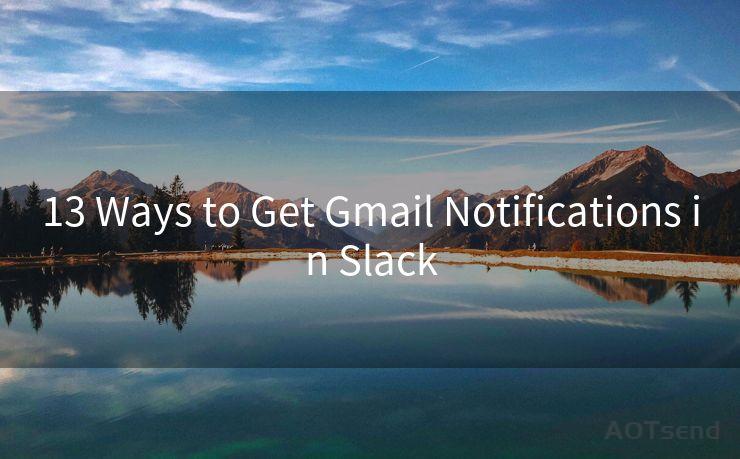
9. Webhooks
Set up webhooks in both Gmail and Slack to send real-time notifications whenever a new email arrives. This method requires some technical know-how but can be very effective.
10. RSS Feed Integration
If your Gmail account supports RSS feeds, you can use an RSS feed reader integrated with Slack to get notifications.
11. Gmail Labels and Filters
Create specific Gmail labels and filters to identify important emails, then use a third-party service or custom script to send notifications to Slack based on these labels.
12. Use Gmail’s Built-In Forwarding
Gmail has a built-in forwarding feature that can be used to send emails to another address, which could be a Slack channel email address.
13. Mobile App Integrations
Utilize mobile app integrations that sync Gmail notifications with Slack. These apps often provide real-time push notifications, keeping you up to date even when you’re away from your desk.
By implementing one or more of these 13 ways to get Gmail notifications in Slack, you can stay connected and responsive, without having to constantly monitor your email. This integration saves time, improves workflow, and ensures you never miss an important message.




🔔🔔🔔
【AOTsend Email API】:AOTsend is a Managed Email Service for sending transactional emails. Support Email Types: reminders, authentication, confirmations, notifications, verification codes, invoices, password resets, account activations, billing statements, two-factor authentication (2FA), and one-time passwords (OTP) emails, etc. $0.28 per 1000 Emails. 99% Delivery, 98% Inbox Rate.
You might be interested in:
Why did we start the AOTsend project, Brand Story?
What is a Managed Email API, How it Works?
Best 25+ Email Marketing Platforms (Authority,Keywords&Traffic Comparison)
Best 24+ Email Marketing Service (Price, Pros&Cons Comparison)
Email APIs vs SMTP: How they Works, Any Difference?
Scan the QR code to access on your mobile device.
Copyright notice: This article is published by AotSend. Reproduction requires attribution.
Article Link:https://www.mailwot.com/p2329.html



