15 Common Issues with Gmail Push Notifications and How to Resolve Them




Gmail push notifications are a convenient way to stay updated on new emails, but sometimes they can act up. Here are 15 common issues users face and how to fix them.
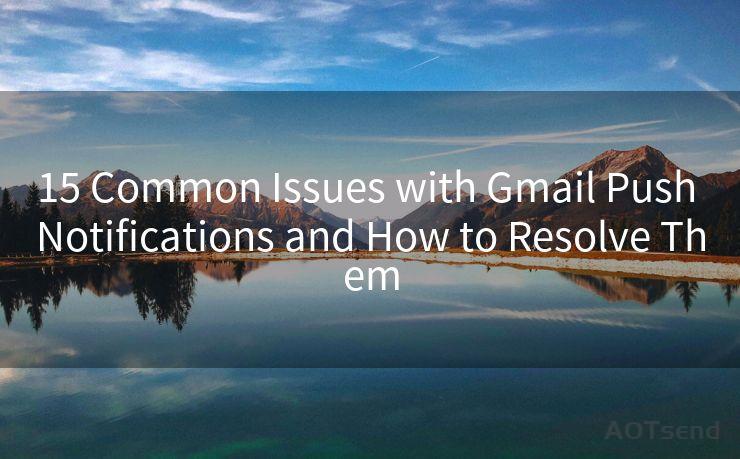
1. Not Receiving Notifications
If you're not receiving Gmail push notifications, first check your internet connection. Ensure your device is connected to the internet and that Gmail has permission to send notifications. Additionally, verify that notifications are enabled in the Gmail app settings.
2. Delayed Notifications
Delayed notifications can be frustrating. To fix this, try restarting your device. If that doesn't work, check your Gmail sync settings and ensure they're set to push. You can also try clearing the Gmail app's cache and data.
3. Notifications for Spam or Unimportant Emails
If you're receiving notifications for emails you don't care about, adjust your notification settings. Gmail allows you to customize which emails trigger notifications. You can also use Gmail's filters to silence notifications for specific senders or subjects.
4. Duplicate Notifications
Getting duplicate notifications can be annoying. This usually happens due to multiple devices syncing the same Gmail account. To fix this, disable notifications on all devices except the one you primarily use.
5. Incorrect Notification Sound or Vibration
If you're not satisfied with the notification sound or vibration, you can change it in the Gmail app settings. Select a different sound or adjust the vibration pattern to suit your preference.
6. Notification Content Not Displaying Correctly
Sometimes, the notification content might not display correctly. This could be due to a formatting issue or a bug in the Gmail app. Try updating the app to the latest version or clearing the cache to resolve this.
7. Notifications Not Working After Updating Gmail App
If notifications stop working after updating the Gmail app, try restarting your device. If that doesn't help, uninstall and reinstall the Gmail app.
8. Battery Optimization Issues
Battery optimization settings can interfere with Gmail notifications. Ensure that Gmail is not included in your device's battery optimization list, or it may restrict background data usage, affecting notifications.
9. Problem with Notification Badges or Icons
If you're having issues with notification badges or icons not displaying correctly, it might be a problem with your device's launcher or theme. Try changing your launcher or theme to see if it resolves the issue.
10. Notifications Not Clearing After Reading Emails
If notifications persist even after reading emails, it could be a sync issue. Try manually syncing your Gmail account or disabling and re-enabling notifications in the app settings.
11. Gmail App Crashing When Receiving Notifications
If the Gmail app crashes when receiving notifications, it might be due to a bug or compatibility issue. Update the app to the latest version or try uninstalling and reinstalling it.
12. Issues with Grouped Notifications
Grouped notifications can sometimes cause confusion. If you're not a fan, you can disable this feature in your device's notification settings.
13. Problem with Notification LED Light
If your device has an LED notification light and it's not working as expected with Gmail notifications, check your device's settings. Ensure that the LED light is enabled for notifications and that Gmail is set to use it.
🔔🔔🔔
【AOTsend Email API】:AOTsend is a Managed Email Service for sending transactional emails. Support Email Types: reminders, authentication, confirmations, notifications, verification codes, invoices, password resets, account activations, billing statements, two-factor authentication (2FA), and one-time passwords (OTP) emails, etc. $0.28 per 1000 Emails. 99% Delivery, 98% Inbox Rate.
You might be interested in:
Why did we start the AOTsend project, Brand Story?
What is a Managed Email API, How it Works?
Best 25+ Email Marketing Platforms (Authority,Keywords&Traffic Comparison)
Best 24+ Email Marketing Service (Price, Pros&Cons Comparison)
Email APIs vs SMTP: How they Works, Any Difference?
14. Notifications Not Working in Do Not Disturb Mode
Most devices have a Do Not Disturb mode that silences notifications. If you're not receiving Gmail notifications in this mode, check your DND settings and allow notifications from Gmail.
15. Sync Errors Causing Notification Issues
Sync errors can sometimes cause notification issues. To fix this, go to your device's account settings, remove your Gmail account, and then re-add it. This should reset the sync process and potentially resolve notification problems.
By following these tips, you should be able to resolve most Gmail push notification issues. Remember to keep your Gmail app and device updated for the best performance and compatibility.




Scan the QR code to access on your mobile device.
Copyright notice: This article is published by AotSend. Reproduction requires attribution.
Article Link:https://www.mailwot.com/p2323.html



