15 Steps to Resolve Gravity Forms Not Receiving Email Notifications




Gravity Forms is a powerful WordPress plugin that allows users to create advanced forms for their websites. However, sometimes users may encounter issues where they don't receive email notifications when forms are submitted. This can be frustrating, especially if you rely on these notifications for business operations. Fortunately, there are steps you can take to resolve this issue. Here are 15 steps to help you troubleshoot and fix Gravity Forms not receiving email notifications.
🔔🔔🔔
【AOTsend Email API】:AOTsend is a Managed Email Service for sending transactional emails. Support Email Types: reminders, authentication, confirmations, notifications, verification codes, invoices, password resets, account activations, billing statements, two-factor authentication (2FA), and one-time passwords (OTP) emails, etc. $0.28 per 1000 Emails. 99% Delivery, 98% Inbox Rate.
You might be interested in:
Why did we start the AOTsend project, Brand Story?
What is a Managed Email API, How it Works?
Best 25+ Email Marketing Platforms (Authority,Keywords&Traffic Comparison)
Best 24+ Email Marketing Service (Price, Pros&Cons Comparison)
Email APIs vs SMTP: How they Works, Any Difference?
Step 1: Check Your Email Settings
Ensure that your WordPress site's email settings are configured correctly. Go to Settings > General in your WordPress dashboard and verify the email address in the "Administration Email Address" field.
Step 2: Test Your Email Provider
Send a test email from your website's hosting control panel or cPanel to ensure that emails are being sent and received correctly.
Step 3: Check Gravity Forms Notification Settings
Within Gravity Forms, go to the form's settings and review the notification settings. Ensure that notifications are enabled and the correct email address is entered.
Step 4: Verify the From Email Address
Some email providers may block emails from unrecognized or invalid email addresses. Ensure that the "From" email address in your Gravity Forms notification settings is valid and recognized by your email provider.
Step 5: Check Your SPAM Folder
Sometimes, email notifications may be mistakenly marked as spam. Check your spam or junk folder to see if the notifications are ending up there.
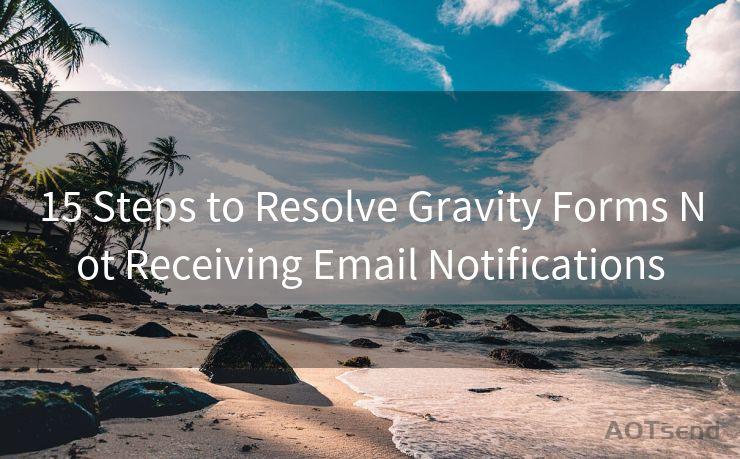
Step 6: WordPress and Gravity Forms Updates
Make sure both WordPress and Gravity Forms are up to date. Outdated software can cause compatibility issues that may affect email notifications.
Step 7: Server Requirements
Check with your hosting provider to ensure your server meets the minimum requirements for Gravity Forms to function properly, including PHP and MySQL versions.
Step 8: Review Email Logs
Access your server's email logs to see if there are any error messages related to email sending. This can provide valuable insights into what might be causing the issue.
Step 9: Contact Form 7 or Other Plugin Conflicts
If you have other form plugins installed, such as Contact Form 7, they may conflict with Gravity Forms. Try disabling other form plugins to see if this resolves the issue.
Step 10: Check Email Delivery Services
If you're using a third-party email delivery service like SendGrid or Mailgun, ensure that your account is active and properly configured.
Step 11: WordPress and Server Firewall Settings
Review your WordPress and server firewall settings to ensure they're not blocking outgoing emails.
Step 12: PHP Mail Function
Gravity Forms uses the PHP mail() function to send emails. Ensure that this function is working correctly on your server.
Step 13: SMTP Settings
Consider using SMTP settings instead of the default PHP mail function. This can often improve email deliverability.
Step 14: Plugin Conflicts
Disable other plugins temporarily to check for conflicts. Sometimes, other plugins can interfere with Gravity Forms' email functionality.
Step 15: Consult Gravity Forms Support
If none of the above steps resolve the issue, consider reaching out to Gravity Forms support for further assistance.
By following these 15 steps, you should be able to resolve the issue of not receiving email notifications from Gravity Forms. Remember to check each step carefully and consult with your hosting provider or Gravity Forms support if necessary.




Scan the QR code to access on your mobile device.
Copyright notice: This article is published by AotSend. Reproduction requires attribution.
Article Link:https://www.mailwot.com/p2312.html



