14 Solutions for Hotmail Notifications Not Working on Android




Are you facing issues with Hotmail notifications on your Android device? Don't worry, we've got you covered. Here are 14 effective solutions to fix Hotmail notifications not working on Android.
1. Check Notification Settings
First and foremost, ensure that your Hotmail account is set to receive notifications on your Android device. Go to your device's Settings, find Apps & Notifications, select the Hotmail or Outlook app, and make sure notifications are enabled.
2. Update the App
An outdated app can cause notification issues. Head to the Google Play Store, search for the Hotmail or Outlook app, and check if there are any updates available. Keeping your apps up to date ensures compatibility and bug fixes.
3. Clear Cache and Data
Sometimes, clearing the app's cache and data can resolve notification problems. Go to Settings > Apps & Notifications > Hotmail/Outlook > Storage & Cache, and then tap Clear Cache and Clear Data.
4. Check Battery Optimization
Android's Battery Optimization feature can sometimes interfere with app notifications. Disable Battery Optimization for the Hotmail or Outlook app by going to Settings > Battery > Battery Optimization and selecting "Don't optimize" for the respective app.
5. Sync Settings
Make sure your Hotmail account is properly synced with your Android device. Go to Settings > Accounts > Hotmail/Outlook and ensure that sync is enabled for emails and notifications.
6. Check Email Sync Frequency
If your email sync frequency is set too low, you might not receive notifications promptly. Adjust the sync frequency in the app's settings to ensure timely notifications.
7. Network Connectivity
A stable internet connection is crucial for receiving notifications. Check your Wi-Fi or mobile data connection and ensure it's strong and stable.
8. Check Do Not Disturb Mode
If your device is in Do Not Disturb mode, it might be blocking notifications. Disable this mode or customize it to allow notifications from the Hotmail app.
9. App Permissions
Ensure that the Hotmail or Outlook app has the necessary permissions to show notifications. Go to Settings > Apps & Notifications > Hotmail/Outlook > Permissions and make sure "Show notifications" is allowed.
10. Restart Your Device
Sometimes, a simple restart can fix minor software glitches that might be causing notification issues.
11. Uninstall and Reinstall the App
If all else fails, try uninstalling and reinstalling the Hotmail or Outlook app. This can resolve deeper issues with the app's installation.
12. Check for Android System Updates
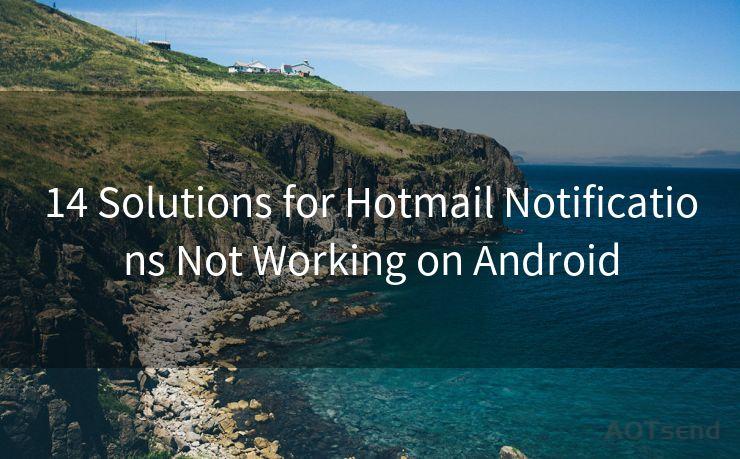
Keeping your Android system up to date is essential for smooth app performance. Check for system updates and install them if available.
🔔🔔🔔
【AOTsend Email API】:AOTsend is a Managed Email Service for sending transactional emails. Support Email Types: reminders, authentication, confirmations, notifications, verification codes, invoices, password resets, account activations, billing statements, two-factor authentication (2FA), and one-time passwords (OTP) emails, etc. $0.28 per 1000 Emails. 99% Delivery, 98% Inbox Rate.
You might be interested in:
Why did we start the AOTsend project, Brand Story?
What is a Managed Email API, How it Works?
Best 25+ Email Marketing Platforms (Authority,Keywords&Traffic Comparison)
Best 24+ Email Marketing Service (Price, Pros&Cons Comparison)
Email APIs vs SMTP: How they Works, Any Difference?
13. Contact Support
If none of the above solutions work, you might need to contact Microsoft support for further assistance.
14. Factory Reset
As a last resort, you can perform a factory reset on your device. This should be done with caution as it will erase all your data. Make sure to backup important information before proceeding.
By following these 14 solutions, you should be able to fix Hotmail notifications not working on your Android device. Remember to troubleshoot step by step and check if the issue is resolved after each attempt.




Scan the QR code to access on your mobile device.
Copyright notice: This article is published by AotSend. Reproduction requires attribution.
Article Link:https://www.mailwot.com/p2308.html



