14 Common Issues with iPhone Not Receiving Mail Notifications




Owning an iPhone means enjoying seamless integration and real-time notifications, but sometimes, issues can arise that disrupt this experience. One common problem iPhone users face is not receiving email notifications. Let's explore 14 potential reasons why this might happen and how to fix them.
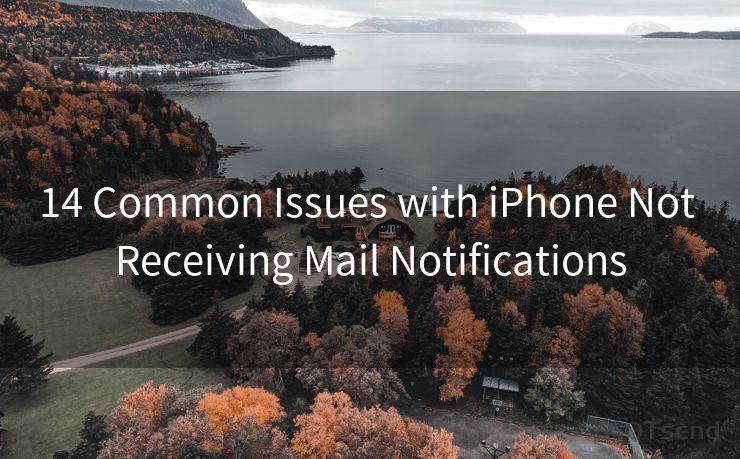
1. Mail App Notifications Disabled
First and foremost, check if notifications for the Mail app are enabled. Go to Settings > Notifications > Mail and ensure that Allow Notifications is turned on.
2. Do Not Disturb Mode Activated
If your iPhone is in Do Not Disturb mode, it will silence all incoming notifications. Check if this mode is on by going to Settings > Do Not Disturb.
3. Low Power Mode
When Low Power Mode is enabled, certain background activities, including mail fetch, might be reduced. Disable Low Power Mode under Settings > Battery to see if this resolves the issue.
4. Mail Fetch Settings
Your iPhone might not be fetching new emails automatically. Go to Settings > Accounts & Passwords > Fetch New Data and ensure that Push is enabled for your email account.
5. Notification Settings for Specific Accounts
Sometimes, notification settings might be disabled for specific email accounts. Within the Mail app, check the notification settings for each account individually.
6. Email Provider Issues
The problem might be with your email provider. Some providers might have server issues or delays, so it's worth checking their status or contacting their support team.
7. Software Updates
Ensure your iPhone's software is up to date. Sometimes, bugs in older versions of iOS can cause notification issues. Go to Settings > General > Software Update to check for updates.
8. Restart Your Device
A simple restart of your iPhone can often resolve minor software glitches that might be causing notification issues.
9. Check Email Settings
Within the Mail app, double-check that your email account settings are correct, including server addresses, ports, and authentication methods.
10. Network Connectivity
Poor network connectivity can affect email notifications. Ensure your device has a strong and stable internet connection.
11. Mail App Bugs
Occasionally, the Mail app itself might have bugs. Checking for app updates or reinstalling the app can sometimes fix these issues.
12. Storage Issues
If your iPhone's storage is full, it can affect the Mail app's ability to receive notifications. Free up some space by deleting unused apps or files.
13. Background Refresh
iOS has a Background Refresh feature that allows apps to update their content even when they're not open. Ensure this feature is enabled for the Mail app under Settings > General > Background App Refresh.
🔔🔔🔔
【AOTsend Email API】:AOTsend is a Managed Email Service for sending transactional emails. Support Email Types: reminders, authentication, confirmations, notifications, verification codes, invoices, password resets, account activations, billing statements, two-factor authentication (2FA), and one-time passwords (OTP) emails, etc. $0.28 per 1000 Emails. 99% Delivery, 98% Inbox Rate.
You might be interested in:
Why did we start the AOTsend project, Brand Story?
What is a Managed Email API, How it Works?
Best 25+ Email Marketing Platforms (Authority,Keywords&Traffic Comparison)
Best 24+ Email Marketing Service (Price, Pros&Cons Comparison)
Email APIs vs SMTP: How they Works, Any Difference?
14. Check for Restrictions
Go to Settings > Screen Time > Content & Privacy Restrictions and ensure that there are no restrictions preventing the Mail app from receiving notifications.
In conclusion, there are various reasons why your iPhone might not be receiving email notifications. By systematically checking each of these potential issues, you should be able to pinpoint and resolve the problem. Remember to always keep your software and apps up to date to minimize bugs and glitches.




Scan the QR code to access on your mobile device.
Copyright notice: This article is published by AotSend. Reproduction requires attribution.
Article Link:https://www.mailwot.com/p2288.html



