16 Outlook Gmail Two-Factor Authentication Best Practices




In today's digital age, email has become a crucial component of our personal and professional lives. Whether you use Outlook or Gmail, it's essential to ensure your account's security. Two-factor authentication (2FA) adds an extra layer of security to your email account, making it more difficult for unauthorized individuals to access your information. In this article, we'll explore the best practices for setting up and using two-factor authentication for Outlook and Gmail.
1. Understanding Two-Factor Authentication
Two-factor authentication combines two different verification methods to confirm a user's identity. Typically, this involves something you know (like a password) and something you have (like a smartphone or a hardware token). By requiring two forms of identification, 2FA significantly reduces the risk of unauthorized access.
2. Enabling Two-Factor Authentication in Gmail
To enable 2FA in Gmail:
- Navigate to your Google Account settings.
- Under "Signing in to Google," find "2-Step Verification" and click on "Get started."
- Follow the prompts to set up your phone or another second factor device.
Remember to keep your backup codes safe in case you lose access to your primary device.
3. Enabling Two-Factor Authentication in Outlook
For Outlook, the process depends on whether you're using a personal Microsoft account or a business account (such as Office 365). Generally:
- Go to your Microsoft account security settings.
- Under "Two-step verification," choose "Set up two-step verification."
- Follow the instructions to configure your second verification method.
4. Best Practices for Using 2FA
a. Keep Your Devices Secure
Ensure that your second factor device (such as a smartphone) is password-protected and updated regularly.
b. Use Strong and Unique Passwords
Your password is still the first line of defense, so make sure it's strong and unique.
c. Backup Your Codes
For Gmail and Outlook, make sure to store your backup codes safely. These codes can be used if you lose access to your primary device.
d. Regularly Review and Update Settings
Periodically check your 2FA settings to ensure they're up to date and secure.
5. Recovering Access if Locked Out
Despite taking precautions, there's always a risk of being locked out due to lost devices or forgotten passwords. Both Gmail and Outlook provide recovery options, such as backup codes or recovery emails/phone numbers. Make sure these are up to date and accessible.
🔔🔔🔔
【AOTsend Email API】:AOTsend is a Managed Email Service for sending transactional emails. Support Email Types: reminders, authentication, confirmations, notifications, verification codes, invoices, password resets, account activations, billing statements, two-factor authentication (2FA), and one-time passwords (OTP) emails, etc. $0.28 per 1000 Emails. 99% Delivery, 98% Inbox Rate.
You might be interested in:
Why did we start the AOTsend project, Brand Story?
What is a Managed Email API, How it Works?
Best 25+ Email Marketing Platforms (Authority,Keywords&Traffic Comparison)
Best 24+ Email Marketing Service (Price, Pros&Cons Comparison)
Email APIs vs SMTP: How they Works, Any Difference?
Conclusion
Two-factor authentication is a powerful tool for securing your email accounts, whether you use Outlook or Gmail. By following the best practices outlined in this article, you can significantly reduce the risk of unauthorized access to your sensitive information. Remember, security is an ongoing process, so stay vigilant and keep your settings up to date.
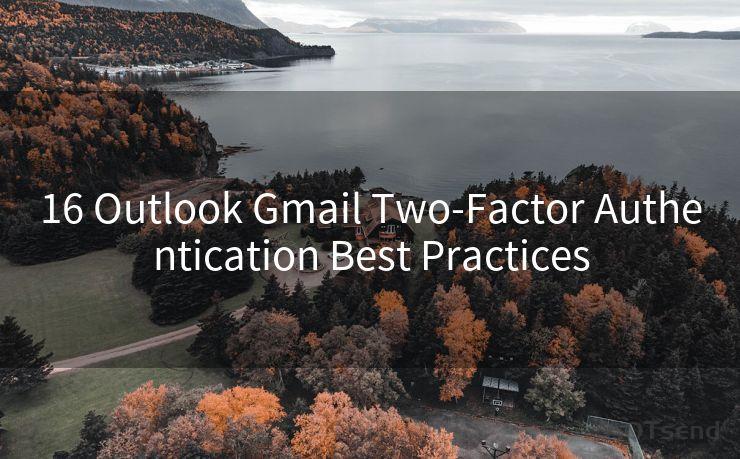




Scan the QR code to access on your mobile device.
Copyright notice: This article is published by AotSend. Reproduction requires attribution.
Article Link:https://www.mailwot.com/p2103.html



