16 Gmail Verification Email Not Received Solutions




Have you been waiting for a Gmail verification email that never arrived? It's a common issue, but there are several solutions you can try to resolve it. Here are 16 potential fixes to help you retrieve that elusive verification email.
1. Check Your Spam Folder
Often, verification emails can end up in your spam or junk folder. Make sure to check these folders regularly, as important emails might get misclassified.
2. Resend the Verification Email
If you haven't received the verification email, try requesting another one. Many services allow you to resend the verification link multiple times.
3. Check Your Email Filters
Gmail allows you to set up filters that automatically sort incoming emails. Ensure that no filter is mistakenly redirecting your verification emails.
4. Confirm Your Email Address
Double-check the email address you provided for verification. Typos or misspellings could be the reason you're not receiving the email.
5. Check Your Gmail Settings
Review your Gmail settings to ensure that you haven't accidentally blocked the sender or marked their emails as spam.
6. Wait for a While
Sometimes, due to server delays or other technical issues, emails might take longer than usual to arrive. Give it some time before trying other solutions.
7. Clear Your Browser Cache
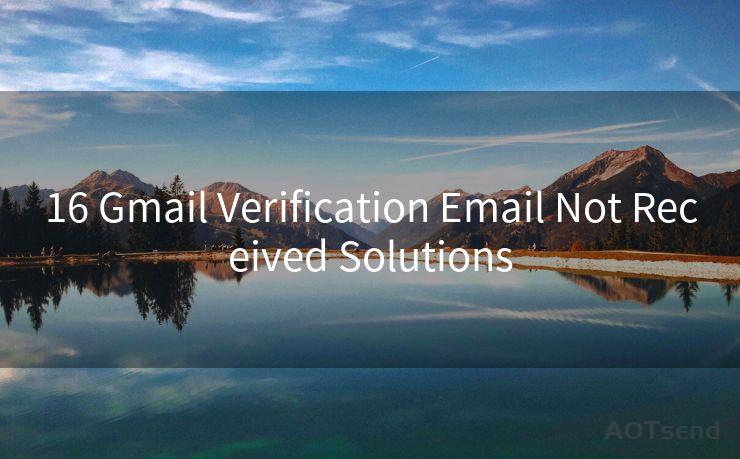
If you're accessing Gmail through a web browser, clearing your cache and cookies might help resolve the issue.
8. Use a Different Browser
Try accessing Gmail from a different browser to see if the problem persists. This can help identify if the issue is browser-specific.
9. Contact the Sender
If the verification email is from a specific service or company, contact their customer support for assistance.
10. Check Your Internet Connection
A stable internet connection is crucial for receiving emails. Ensure that your connection is reliable and fast.
11. Update Your Gmail App
If you're using the Gmail app, make sure it's up to date. Outdated apps can sometimes cause compatibility issues.
12. Disable Third-Party Extensions
Browser extensions might interfere with Gmail's functionality. Try disabling any extensions you have installed and see if that resolves the problem.
13. Check Your Firewall Settings
Firewalls can sometimes block incoming emails. Review your firewall settings to ensure they're not interfering with Gmail.
14. Use Gmail's Search Function
Utilize Gmail's powerful search function to look for the verification email. You might have missed it in your inbox.
15. Check Your Gmail Storage
If your Gmail account is nearly full, it might affect your ability to receive new emails. Consider cleaning up your inbox to free up space.
🔔🔔🔔
【AOTsend Email API】:AOTsend is a Managed Email Service for sending transactional emails. Support Email Types: reminders, authentication, confirmations, notifications, verification codes, invoices, password resets, account activations, billing statements, two-factor authentication (2FA), and one-time passwords (OTP) emails, etc. $0.28 per 1000 Emails. 99% Delivery, 98% Inbox Rate.
You might be interested in:
Why did we start the AOTsend project, Brand Story?
What is a Managed Email API, How it Works?
Best 25+ Email Marketing Platforms (Authority,Keywords&Traffic Comparison)
Best 24+ Email Marketing Service (Price, Pros&Cons Comparison)
Email APIs vs SMTP: How they Works, Any Difference?
16. Contact Google Support
If none of the above solutions work, you can always reach out to Google Support for further assistance.
Remember, patience is key when dealing with email issues. Try these solutions step by step, and you're likely to find a fix that works for you. Don't forget to regularly check your spam folder and confirm your email address to avoid future mishaps.




Scan the QR code to access on your mobile device.
Copyright notice: This article is published by AotSend. Reproduction requires attribution.
Article Link:https://www.mailwot.com/p2054.html



