18 Outlook App 2-Factor Authentication Best Practices




1. Introduction
In today's digital age, security is paramount, especially when it comes to email communication. The Outlook App, with its widespread use in both personal and professional settings, is no exception. Two-factor authentication (2FA) adds an extra layer of security to your Outlook account, making it more difficult for unauthorized access. In this article, we'll explore 18 best practices for implementing 2FA in the Outlook App.
2. Understanding 2-Factor Authentication
Two-factor authentication combines two or more verification methods to ensure the user's identity. Typically, this involves something you know (like a password) and something you have (like a smartphone for receiving verification codes). By adding this extra step, 2FA significantly reduces the risk of unauthorized access.
3. Why 2FA is Important for Outlook
Email accounts are often targets for hackers, as they can contain sensitive personal and professional information. Enabling 2FA on your Outlook account provides an additional safeguard against phishing attacks, brute force attacks, and other security threats.
4. How to Enable 2FA in Outlook
Enabling 2FA for your Outlook account is relatively straightforward. You'll need to navigate to your account settings, find the security options, and follow the prompts to set up two-step verification. This typically involves providing your mobile number for receiving verification codes via SMS or using an authenticator app.
5. Best Practices for Secure 2FA Setup
a. Use a strong and unique password for your Outlook account. b. Ensure your mobile device is secure and locked with a PIN or biometric authentication. c. Regularly update your authenticator app to the latest version. d. Keep backup methods for receiving verification codes in case your primary method fails.
6. Managing 2FA for Multiple Accounts
If you manage multiple Outlook accounts, ensure that each account has its own unique 2FA setup. Avoid using the same verification methods for different accounts to minimize the risk of a single point of failure.
7. Backup and Recovery Options
It's essential to have backup verification methods in case you lose access to your primary method. Microsoft offers several backup options, including printed recovery codes and alternate email/phone numbers.
8. Educating Users on 2FA
For organizations using Outlook, it's crucial to educate employees on the importance of 2FA and how to use it properly. Regular training sessions and reminders can help ensure everyone remains vigilant about security.
🔔🔔🔔
【AOTsend Email API】:AOTsend is a Managed Email Service for sending transactional emails. Support Email Types: reminders, authentication, confirmations, notifications, verification codes, invoices, password resets, account activations, billing statements, two-factor authentication (2FA), and one-time passwords (OTP) emails, etc. $0.28 per 1000 Emails. 99% Delivery, 98% Inbox Rate.
You might be interested in:
Why did we start the AOTsend project, Brand Story?
What is a Managed Email API, How it Works?
Best 25+ Email Marketing Platforms (Authority,Keywords&Traffic Comparison)
Best 24+ Email Marketing Service (Price, Pros&Cons Comparison)
Email APIs vs SMTP: How they Works, Any Difference?
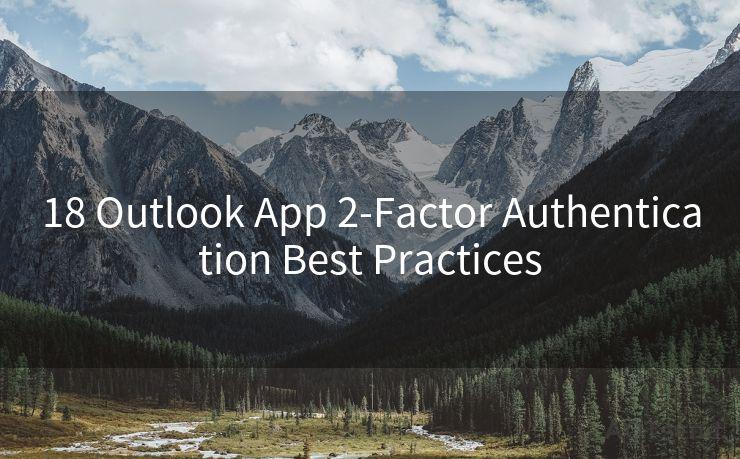
9. Conclusion
Implementing two-factor authentication in the Outlook App is a crucial step in enhancing the security of your email communication. By following the best practices outlined in this article, you can significantly reduce the risk of unauthorized access to your account. Remember, security is everyone's responsibility, so stay vigilant and protect your digital identity.




Scan the QR code to access on your mobile device.
Copyright notice: This article is published by AotSend. Reproduction requires attribution.
Article Link:https://www.mailwot.com/p1986.html



