17 Two-Factor Authentication Gmail App Best Practices




In the digital age, security is paramount, and two-factor authentication (2FA) has become a crucial tool in protecting online accounts. Gmail, being one of the most popular email services, is no exception. In this article, we'll explore 17 best practices for setting up and using two-factor authentication on the Gmail app to ensure your account remains secure.
1. Understanding Two-Factor Authentication
Two-factor authentication adds an extra layer of security to your Gmail account. It requires not only your password but also a second verification method, such as a code sent to your phone or a fingerprint scan.
2. Enabling 2FA on Gmail
To enable 2FA on Gmail, navigate to your Google account settings and find the "Security" section. From there, you can turn on 2FA and choose your preferred verification method.
3. Choosing the Right Verification Method
Google offers several verification methods, including SMS codes, voice calls, and mobile app notifications. Select the method that works best for your needs and lifestyle.
4. Backup Codes
When enabling 2FA, make sure to generate and store backup codes. These codes can be used in case you lose access to your primary verification method.
5. Keeping Your Devices Updated
Ensure that your devices, especially your smartphone, are up to date. This helps protect against vulnerabilities that hackers could exploit.
6. Protecting Your Phone Number
Since your phone number is often used for 2FA, it's crucial to keep it private and secure. Avoid sharing it publicly or with untrusted sources.
7. Avoiding Phishing Scams
Be aware of phishing scams that try to trick you into revealing your 2FA codes. Never share these codes with anyone, even if they claim to be from Google.
8. Regularly Reviewing Your Security Settings
Periodically check your Gmail and Google account security settings to ensure everything is as it should be.
9. Using a Strong Password
A strong, unique password is essential when using 2FA. Combine uppercase letters, lowercase letters, numbers, and symbols to create a robust password.
10. Utilizing Password Managers
Consider using a password manager to store and manage your complex passwords securely.
11. Being Mindful of Public Wi-Fi
When using public Wi-Fi, be extra cautious as these networks can be vulnerable to attacks. Consider using a VPN for added security.
12. Logging Out When Not in Use
Always log out of your Gmail account when you're not using it, especially on shared or public computers.
🔔🔔🔔
【AOTsend Email API】:AOTsend is a Managed Email Service for sending transactional emails. Support Email Types: reminders, authentication, confirmations, notifications, verification codes, invoices, password resets, account activations, billing statements, two-factor authentication (2FA), and one-time passwords (OTP) emails, etc. $0.28 per 1000 Emails. 99% Delivery, 98% Inbox Rate.
You might be interested in:
Why did we start the AOTsend project, Brand Story?
What is a Managed Email API, How it Works?
Best 25+ Email Marketing Platforms (Authority,Keywords&Traffic Comparison)
Best 24+ Email Marketing Service (Price, Pros&Cons Comparison)
Email APIs vs SMTP: How they Works, Any Difference?
13. Monitoring Account Activity
Regularly check your Gmail account's activity log to monitor for any suspicious or unauthorized access attempts.
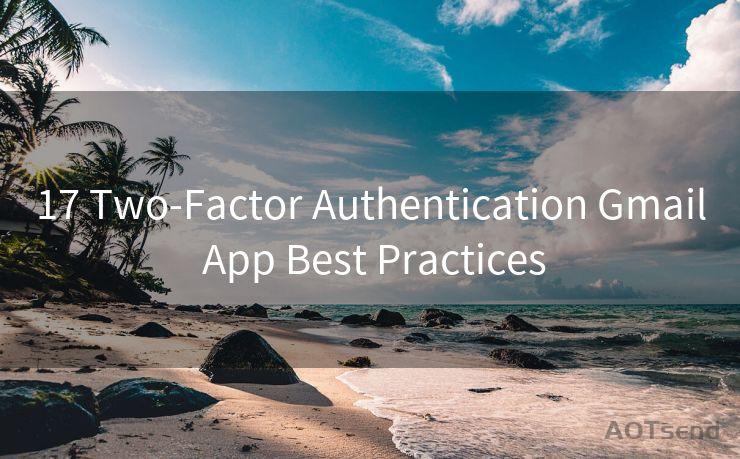
14. Responding to Security Alerts
If you receive a security alert from Google, respond promptly and follow the instructions provided.
15. Keeping Your Contact Information Updated
Ensure that your contact information, including your alternate email and phone number, is up to date. This helps Google contact you in case of any security issues.
16. Educating Yourself on Security Threats
Stay informed about the latest security threats and how to protect yourself from them.
17. Using Gmail's Advanced Security Features
Explore and utilize Gmail's advanced security features, such as encrypted emails and secure connections, for an extra layer of protection.
By following these best practices for two-factor authentication on the Gmail app, you can significantly enhance the security of your account and protect your sensitive information from unauthorized access. Remember, security is an ongoing process, and it's essential to stay vigilant and proactive in protecting your online identity.




Scan the QR code to access on your mobile device.
Copyright notice: This article is published by AotSend. Reproduction requires attribution.
Article Link:https://www.mailwot.com/p1982.html



