14 Steps for Implementing Two-Factor Authentication Using Email with ASP.NET Identity




In the ever-evolving landscape of web security, two-factor authentication (2FA) has become a crucial component for enhancing the security of user accounts. ASP.NET Identity provides a robust framework for implementing authentication and authorization mechanisms in web applications. In this blog post, we'll outline the 14 steps necessary to implement 2FA using email with ASP.NET Identity, bolstering your application's security posture.
Step 1: Understanding Two-Factor Authentication
Two-factor authentication adds another layer of security to the traditional username and password combination. It requires not only something you know (e.g., a password) but also something you have (e.g., a code sent to your email).
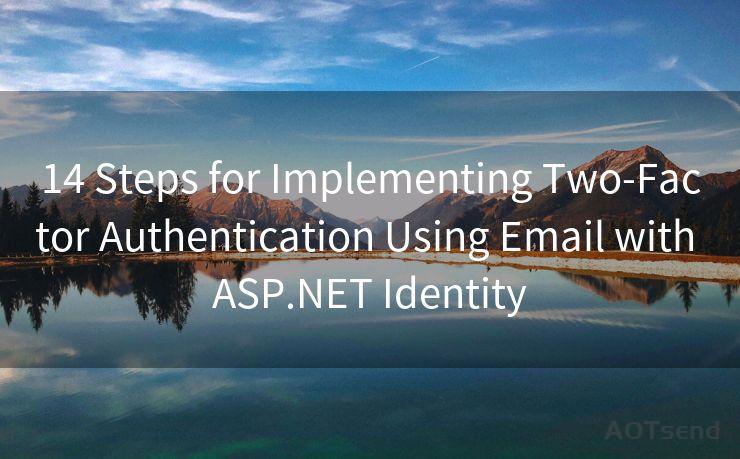
Step 2: Setting Up ASP.NET Identity
Before implementing 2FA, ensure your ASP.NET project is set up with ASP.NET Identity. This involves installing the necessary NuGet packages and configuring the identity system.
Step 3: Enabling Two-Factor Authentication
In your ASP.NET Identity configuration, you need to enable two-factor authentication. This typically involves setting a flag in the user's account settings to indicate that 2FA is required.
Step 4: Configuring Email Service
Set up an SMTP server to send emails for 2FA codes. ASP.NET Identity allows you to configure an SMTP client for sending emails.
Step 5: Generating 2FA Codes
When a user opts for 2FA, the system generates a unique code. This code can be a random string of numbers or a one-time password (OTP).
Step 6: Sending 2FA Codes via Email
Once the code is generated, it needs to be sent to the user's registered email address. ASP.NET Identity provides mechanisms to send emails asynchronously.
Step 7: Verifying 2FA Codes
The user receives the code and enters it into the application for verification. Your application should validate the code against the one sent.
Step 8: Handling 2FA Failures
If the user enters an incorrect code, your application should handle this gracefully, allowing for retries or locking the account after too many failed attempts.
Step 9: User Experience Considerations
Ensure the 2FA process is user-friendly. Provide clear instructions and feedback to the user during the authentication process.
Step 10: Testing and Debugging
Thoroughly test your 2FA implementation to ensure it works as expected. Pay special attention to edge cases and error handling.
Step 11: Securing the 2FA Process
Ensure that the 2FA process itself is secure. Use HTTPS to protect data in transit, and follow best practices for storing and transmitting sensitive information.
Step 12: Documenting the Process
Document the entire 2FA setup and usage process for future reference and troubleshooting.
Step 13: Providing User Support
Prepare customer support staff to handle inquiries and issues related to 2FA, including lost codes or technical difficulties.
🔔🔔🔔
【AOTsend Email API】:AOTsend is a Managed Email Service for sending transactional emails. Support Email Types: reminders, authentication, confirmations, notifications, verification codes, invoices, password resets, account activations, billing statements, two-factor authentication (2FA), and one-time passwords (OTP) emails, etc. $0.28 per 1000 Emails. 99% Delivery, 98% Inbox Rate.
You might be interested in:
Why did we start the AOTsend project, Brand Story?
What is a Managed Email API, How it Works?
Best 25+ Email Marketing Platforms (Authority,Keywords&Traffic Comparison)
Best 24+ Email Marketing Service (Price, Pros&Cons Comparison)
Email APIs vs SMTP: How they Works, Any Difference?
Step 14: Continuous Improvement
Regularly review and update your 2FA implementation to address new security threats and improve the user experience.
By following these 14 steps, you can successfully implement two-factor authentication using email with ASP.NET Identity, significantly enhancing the security of your web application. Remember, security is an ongoing process, and it's essential to stay vigilant and proactive in protecting your users' data.




Scan the QR code to access on your mobile device.
Copyright notice: This article is published by AotSend. Reproduction requires attribution.
Article Link:https://www.mailwot.com/p1863.html



