14 Tips for Microsoft Authenticator Email




In the digital age, account security is paramount. Microsoft Authenticator offers a robust way to protect your online accounts, especially your email. Here are 14 tips to help you make the most of Microsoft Authenticator for email security.
1. Understand Microsoft Authenticator
Microsoft Authenticator is a two-factor authentication app that provides an additional layer of security for your online accounts. It generates time-based, one-time passwords (OTP) or approves notifications to verify your identity.
2. Set Up Microsoft Authenticator
Download the Microsoft Authenticator app from the App Store or Google Play and follow the prompts to set up your account. Ensure you have your Microsoft account credentials ready.
3. Enable Two-Factor Authentication
Two-factor authentication (2FA) adds an extra step to the login process, requiring two forms of identification. Enable this feature in your email account settings for enhanced security.
4. Use the App for Multiple Accounts
Microsoft Authenticator supports multiple accounts, not just Microsoft ones. Add all your important accounts, like Google, Facebook, or any other service that supports 2FA.
5. Backup Your Accounts
Ensure you have a backup plan for your accounts, especially if you lose your phone. Microsoft Authenticator allows you to backup your account credentials securely.
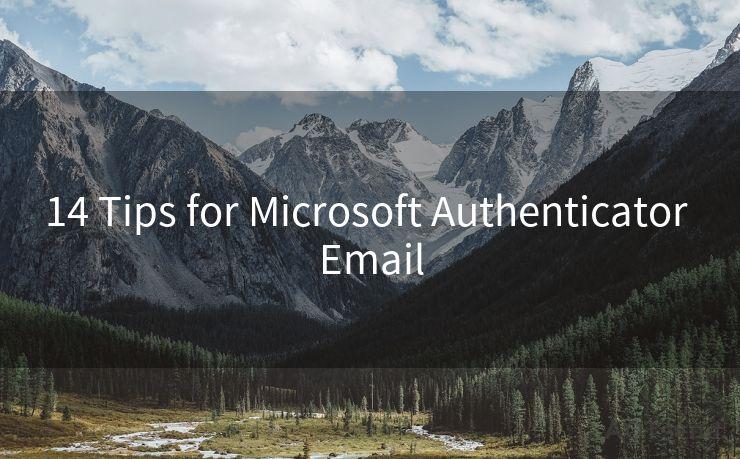
6. Keep the App Updated
Regularly update the Microsoft Authenticator app to ensure you have the latest security patches and features.
7. Utilize Push Notifications
When possible, use push notifications for verification instead of manually entering codes. This method is faster and more convenient.
8. Be Cautious of Phishing Attacks
Remember, even with 2FA, you should still be vigilant against phishing attacks. Never approve a notification or enter a code if you didn't initiate the login attempt.
9. Secure Your Device
Keep your device locked with a strong PIN or password and use biometric authentication if available. This adds another layer of protection to your authenticator app.
10. Don't Share Your Device
Avoid sharing your device with others, as this could compromise the security of your authenticator app and the accounts linked to it.
11. Regularly Review Your Accounts
Periodically review the accounts linked to your authenticator app to ensure no unauthorized access has occurred.
12. Use a Strong Password
Combine Microsoft Authenticator with strong, unique passwords for each account. Consider using a password manager to help you manage and store complex passwords securely.
🔔🔔🔔
【AOTsend Email API】:AOTsend is a Managed Email Service for sending transactional emails. Support Email Types: reminders, authentication, confirmations, notifications, verification codes, invoices, password resets, account activations, billing statements, two-factor authentication (2FA), and one-time passwords (OTP) emails, etc. $0.28 per 1000 Emails. 99% Delivery, 98% Inbox Rate.
You might be interested in:
Why did we start the AOTsend project, Brand Story?
What is a Managed Email API, How it Works?
Best 25+ Email Marketing Platforms (Authority,Keywords&Traffic Comparison)
Best 24+ Email Marketing Service (Price, Pros&Cons Comparison)
Email APIs vs SMTP: How they Works, Any Difference?
13. Educate Yourself on Security Best Practices
Stay informed about the latest security best practices and threats to protect yourself better.
14. Contact Support If Needed
If you encounter any issues with Microsoft Authenticator, don't hesitate to contact Microsoft support for assistance.
By following these 14 tips, you can significantly enhance the security of your email and other online accounts using Microsoft Authenticator. Remember, account security is an ongoing process, so stay vigilant and proactive in protecting your digital identity.




Scan the QR code to access on your mobile device.
Copyright notice: This article is published by AotSend. Reproduction requires attribution.
Article Link:https://www.mailwot.com/p1781.html



