Google Mail Authentication: 12 Steps to Enhance Security




When it comes to email security, Google Mail (Gmail) is one of the most trusted and secure platforms. However, with the increasing number of cyber threats and phishing attacks, it's essential to take extra measures to protect your account. In this blog post, we'll discuss 12 steps to enhance Google Mail authentication and security, ensuring your emails and data remain safe.
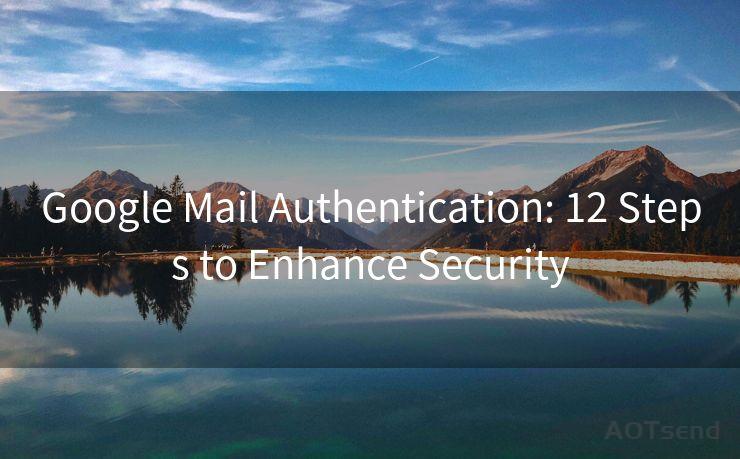
Step 1: Enable Two-Factor Authentication
Two-factor authentication (2FA) adds an extra layer of security to your Gmail account. With 2FA, you need to provide two forms of identification: your password and a unique code sent to your phone or generated by an authenticator app.
Step 2: Use a Strong Password
Creating a strong and unique password for your Gmail account is crucial. Avoid using common words, phrases, or personal information that can be easily guessed. Combine letters, numbers, and symbols to create a complex password.
Step 3: Keep Your Software Updated
Always ensure that your browser and operating system are up to date. These updates often include security patches and bug fixes that protect against known vulnerabilities.
Step 4: Review and Manage Your Connected Apps
Regularly review the apps and services that have access to your Gmail account. Revoke access for any unused or unrecognized apps to reduce the risk of unauthorized access.
Step 5: Be Cautious of Suspicious Emails
Phishing emails are a common tactic used by cybercriminals to steal personal information. Never click on suspicious links or download attachments from unknown senders.
Step 6: Utilize Gmail's Advanced Security Features
Gmail offers advanced security features like Safe Browsing, which warns you about potentially dangerous websites, and suspicious activity alerts that notify you about unusual account activity.
Step 7: Regularly Backup Your Data
Backing up your important emails and attachments ensures that you don't lose access to critical information, even in case of a security incident.
Step 8: Monitor Your Account Activity
Regularly check your Gmail account's activity log to monitor any suspicious logins or activities. This helps you identify and respond to any potential security breaches promptly.
🔔🔔🔔
【AOTsend Email API】:AOTsend is a Managed Email Service for sending transactional emails. Support Email Types: reminders, authentication, confirmations, notifications, verification codes, invoices, password resets, account activations, billing statements, two-factor authentication (2FA), and one-time passwords (OTP) emails, etc. $0.28 per 1000 Emails. 99% Delivery, 98% Inbox Rate.
You might be interested in:
Why did we start the AOTsend project, Brand Story?
What is a Managed Email API, How it Works?
Best 25+ Email Marketing Platforms (Authority,Keywords&Traffic Comparison)
Best 24+ Email Marketing Service (Price, Pros&Cons Comparison)
Email APIs vs SMTP: How they Works, Any Difference?
Step 9: Use Gmail's Confidential Mode
Gmail's Confidential Mode allows you to send sensitive information with an expiration date and password protection. This ensures that your emails can't be forwarded, copied, printed, or downloaded by the recipient.
Step 10: Enable HTTPS
Always access Gmail over a secure HTTPS connection. This encrypts the data transmitted between your device and Google's servers, protecting it from eavesdropping or tampering.
Step 11: Avoid Public Wi-Fi for Sensitive Tasks
Public Wi-Fi networks are often unsecured and prone to eavesdropping attacks. Avoid accessing your Gmail account or sending sensitive information over these networks.
Step 12: Educate Yourself About the Latest Threats
Stay informed about the latest cyber threats and phishing techniques. This knowledge helps you identify and avoid potential scams targeting your Gmail account.
By following these 12 steps, you can significantly enhance the security of your Google Mail account. Remember, security is an ongoing process, and it's essential to stay vigilant and proactive in protecting your personal information.




Scan the QR code to access on your mobile device.
Copyright notice: This article is published by AotSend. Reproduction requires attribution.
Article Link:https://www.mailwot.com/p1762.html



