Gmail Trigger: 12 Advanced Techniques for Automated Emails




In the modern era of digital communication, emails have become an integral part of our daily lives. Gmail, being one of the most popular email services, offers various advanced features to automate and streamline email communication. In this blog, we'll explore 12 advanced techniques for setting up automated emails using Gmail triggers.
1. Utilizing Gmail's Built-in Filters
Gmail's built-in filters are a powerful tool for automating your inbox. You can set up filters to automatically label, archive, delete, or forward emails based on specific criteria like sender, subject, or keywords in the email body.
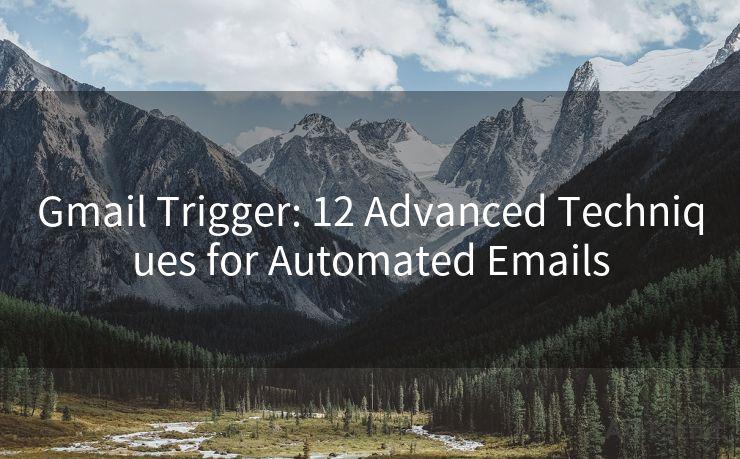
2. Creating Automated Responses with Canned Responses
Gmail's canned responses feature allows you to create and save pre-written email templates. This is extremely useful for sending out quick, standardized responses to frequently asked questions or common inquiries.
3. Using Gmail Labs for Advanced Features
Gmail Labs offers experimental features that can enhance your email experience. Some of these features, like "Multiple Inboxes," can help you organize your emails more efficiently, while others like "Undo Send" give you a brief window to recall an email after sending it.
4. Integrating with Third-Party Apps
You can integrate Gmail with various third-party apps to automate tasks further. For instance, using IFTTT (If This Then That) recipes, you can set up automated actions based on specific Gmail triggers.
5. Scheduling Emails with Boomerang
Boomerang is a Gmail add-on that lets you schedule emails to be sent later. This is perfect for sending emails at optimal times or when you're not immediately available.
6. Automating Follow-ups with Yesware
Yesware is another Gmail add-on that provides tools for sales and marketing professionals. It allows you to schedule follow-up emails, track email opens and clicks, and even set reminders for future actions.
7. Managing Email Overload with SaneBox
SaneBox is an intelligent email assistant that learns from your email habits. It automatically filters and prioritizes your emails, moving less important ones out of your inbox and into a separate folder for later review.
8. Automating Email Forwarding
Gmail allows you to set up email forwarding rules, which can be useful for sharing emails with a team or for archiving purposes. Just be cautious of privacy and security concerns when forwarding sensitive information.
9. Leveraging Gmail's API for Advanced Automation
If you're technically savvy, you can use Gmail's API to create custom solutions for email automation. This could include integrating Gmail with other business systems or creating custom triggers for specific actions.
10. Using Gmail's Vacation Responder
When you're away from your email, Gmail's vacation responder can automatically send a reply to incoming emails, informing senders that you're currently unavailable.
11. Optimizing with Gmail's Search Operators
Gmail's powerful search operators let you quickly find and filter emails based on various criteria. Mastering these search techniques can save you time when managing your inbox.
🔔🔔🔔
【AOTsend Email API】:AOTsend is a Managed Email Service for sending transactional emails. Support Email Types: reminders, authentication, confirmations, notifications, verification codes, invoices, password resets, account activations, billing statements, two-factor authentication (2FA), and one-time passwords (OTP) emails, etc. $0.28 per 1000 Emails. 99% Delivery, 98% Inbox Rate.
You might be interested in:
Why did we start the AOTsend project, Brand Story?
What is a Managed Email API, How it Works?
Best 25+ Email Marketing Platforms (Authority,Keywords&Traffic Comparison)
Best 24+ Email Marketing Service (Price, Pros&Cons Comparison)
Email APIs vs SMTP: How they Works, Any Difference?
12. Staying Organized with Labels and Stars
Labels and stars in Gmail provide an efficient way to categorize and prioritize your emails. By creating a system of labels, you can quickly identify and action important emails.
In conclusion, Gmail offers a wealth of advanced techniques for automating your email communication. By leveraging these features and integrating with third-party tools, you can streamline your email workflow and increase efficiency.




Scan the QR code to access on your mobile device.
Copyright notice: This article is published by AotSend. Reproduction requires attribution.
Article Link:https://www.mailwot.com/p1756.html



