12 Solutions for Gmail 1 Unread Message Issues




Gmail, being one of the most popular email services, sometimes encounters issues, especially with unread messages. If you're facing problems with Gmail showing 1 unread message even when there aren't any, here are 12 solutions to help you resolve this issue.
Solution 1: Refresh Your Gmail
The first and simplest solution is to refresh your Gmail. Sometimes, a simple refresh can solve the issue of phantom unread messages. Click the refresh button in your browser or press F5 to reload the page.
Solution 2: Clear Browser Cache
Your browser's cache might be causing the issue. Clearing the cache can help resolve the problem. Go to your browser's settings and clear the cache. Reload Gmail after clearing the cache.
Solution 3: Use Incognito Mode
Trying to access Gmail in incognito mode can help identify if the issue is with your browser's extensions or settings. Open an incognito window and log in to your Gmail account to check if the unread message issue persists.
Solution 4: Disable Browser Extensions
Some browser extensions might conflict with Gmail, causing the unread message glitch. Try disabling all extensions and reloading Gmail to see if the issue is resolved.
Solution 5: Check Filters and Labels
Gmail's filters and labels can sometimes cause unread messages to be mislabeled. Check your filters and labels to ensure none are marking messages as unread inadvertently.
Solution 6: Mark All as Read
A quick fix is to mark all messages as read. You can do this by selecting all messages and choosing the "Mark as read" option. This might not solve the root cause but can temporarily clear the unread message notification.
Solution 7: Check Multiple Inboxes and Accounts
If you have multiple Gmail accounts or inboxes, make sure to check all of them for unread messages. Sometimes, the notification might be coming from a different account or inbox.
Solution 8: Update Gmail App
If you're using the Gmail app, ensure it's updated to the latest version. Outdated apps can sometimes cause compatibility issues.
Solution 9: Contact Gmail Support
If none of the above solutions work, you can contact Gmail support for assistance. They might be able to identify and fix the issue from their end.
Solution 10: Check Email Forwarding Settings
Ensure that your email forwarding settings are correct. Sometimes, messages might be forwarded to another account, causing confusion about unread messages.
Solution 11: Reset Gmail Settings
Resetting your Gmail settings to default can sometimes resolve unexplained issues. You can find the option to reset settings in your Gmail account preferences.
Solution 12: Use a Different Browser
Try accessing Gmail from a different browser. This can help identify if the issue is specific to your current browser or a more general problem with your Gmail account.
In conclusion, the "1 unread message" issue in Gmail can be frustrating, but it's usually resolvable with one of the above solutions. Try each method systematically until you find the one that works for you. Remember to keep your Gmail and browser updated for the best performance.
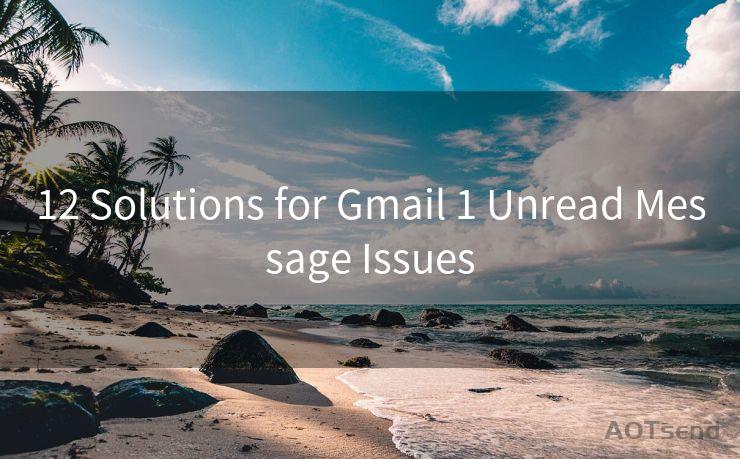
🔔🔔🔔
【AOTsend Email API】:AOTsend is a Managed Email Service for sending transactional emails. Support Email Types: reminders, authentication, confirmations, notifications, verification codes, invoices, password resets, account activations, billing statements, two-factor authentication (2FA), and one-time passwords (OTP) emails, etc. $0.28 per 1000 Emails. 99% Delivery, 98% Inbox Rate.
You might be interested in:
Why did we start the AOTsend project, Brand Story?
What is a Managed Email API, How it Works?
Best 25+ Email Marketing Platforms (Authority,Keywords&Traffic Comparison)
Best 24+ Email Marketing Service (Price, Pros&Cons Comparison)
Email APIs vs SMTP: How they Works, Any Difference?




Scan the QR code to access on your mobile device.
Copyright notice: This article is published by AotSend. Reproduction requires attribution.
Article Link:https://www.mailwot.com/p1589.html



