14 Troubleshooting Tips for Gmail Email Notifications Not Working




Gmail, being one of the most popular email services, is known for its reliability and user-friendly interface. However, even the most robust systems can encounter glitches, and one common issue users face is with email notifications. If you've found that your Gmail notifications are not working as expected, here are 14 troubleshooting tips to help you resolve the problem.
1. Check Your Notification Settings
First and foremost, ensure that your Gmail notification settings are correctly configured. Log into your Gmail account, navigate to Settings, and then to the General tab. Scroll down to the "Desktop Notifications" section and confirm that notifications are enabled.
2. Update Your Browser
Outdated browsers can cause compatibility issues with Gmail notifications. Make sure your browser is up to date.
3. Clear Browser Cookies and Cache
Sometimes, clearing your browser's cookies and cache can resolve notification issues. This is because corrupted data can interfere with Gmail's ability to push notifications.
4. Disable Browser Extensions
Certain browser extensions might conflict with Gmail's notification system. Try disabling any extensions you have installed, especially those that modify web page content or behavior.
5. Check Your Internet Connection
A stable internet connection is crucial for receiving Gmail notifications. If your connection is intermittent or slow, it could affect the delivery of notifications.
6. Restart Your Browser
A simple browser restart can sometimes resolve temporary glitches that might be preventing Gmail notifications from working.
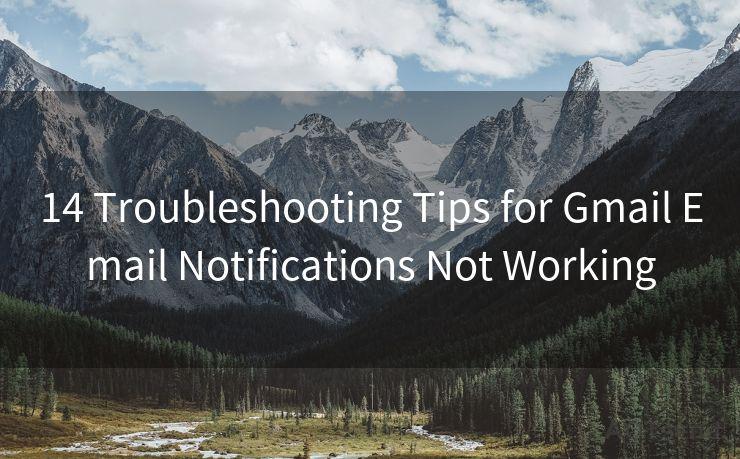
7. Verify Gmail Sync Settings
Ensure that Gmail sync is enabled on your mobile devices. This setting is crucial for receiving notifications on the go.
8. Check Device Notification Settings
If you're not receiving notifications on your mobile device, double-check the device's notification settings to ensure Gmail notifications are allowed.
🔔🔔🔔
【AOTsend Email API】:AOTsend is a Managed Email Service for sending transactional emails. Support Email Types: reminders, authentication, confirmations, notifications, verification codes, invoices, password resets, account activations, billing statements, two-factor authentication (2FA), and one-time passwords (OTP) emails, etc. $0.28 per 1000 Emails. 99% Delivery, 98% Inbox Rate.
You might be interested in:
Why did we start the AOTsend project, Brand Story?
What is a Managed Email API, How it Works?
Best 25+ Email Marketing Platforms (Authority,Keywords&Traffic Comparison)
Best 24+ Email Marketing Service (Price, Pros&Cons Comparison)
Email APIs vs SMTP: How they Works, Any Difference?
9. Test with Another Account
Try logging into another Gmail account to see if the issue persists. This can help determine if the problem is account-specific or a broader issue.
10. Use Gmail's "Send Feedback" Feature
If all else fails, use Gmail's built-in feedback feature to report the issue. Google's support team might be able to provide further assistance.
11. Check for Gmail Updates
Keep an eye out for Gmail updates, as they often include bug fixes and performance improvements that could resolve notification issues.
12. Examine Third-Party Apps
If you use third-party apps with Gmail, ensure they are not interfering with Gmail's notification system.
13. Reset Gmail Settings to Default
In extreme cases, resetting Gmail settings to their default values might help resolve stubborn issues.
14. Contact Your System Administrator
If you're using a corporate Gmail account, contact your system administrator to ensure there are no network policies blocking Gmail notifications.
By following these 14 troubleshooting tips, you should be able to resolve most Gmail email notification issues. Remember to check back often for Gmail updates and always ensure your browser and extensions are up to date to avoid any potential conflicts. With these tips, you'll be sure to stay on top of your emails and never miss an important message again.




Scan the QR code to access on your mobile device.
Copyright notice: This article is published by AotSend. Reproduction requires attribution.
Article Link:https://www.mailwot.com/p1588.html



