13 Solutions for Google Mail Notifications Not Working




Google Mail, or Gmail as it's commonly known, is one of the most popular email services in the world. However, like any other technology, it can sometimes encounter issues. One common problem users face is with Gmail notifications not working properly. If you're missing out on important emails because you're not receiving notifications, here are 13 solutions to help you fix the problem.
1. Check Your Notification Settings
First and foremost, ensure that your Gmail notification settings are correctly configured. Go to your Gmail settings, then to the 'General' tab, and scroll down to 'Desktop Notifications'. Make sure the option is set to 'New mail notifications on'.
2. Update Your Browser
If you're accessing Gmail through a web browser, ensure that it's up to date. Outdated browsers can cause compatibility issues with Gmail notifications.
3. Clear Browser Cache and Cookies
Sometimes, clearing your browser's cache and cookies can resolve notification issues. This is because old or corrupted data can interfere with Gmail's ability to push notifications.
4. Disable Ad Blockers
Ad blockers can sometimes interfere with Gmail's notification system. Try disabling any ad-blocking software you have installed and see if that resolves the issue.
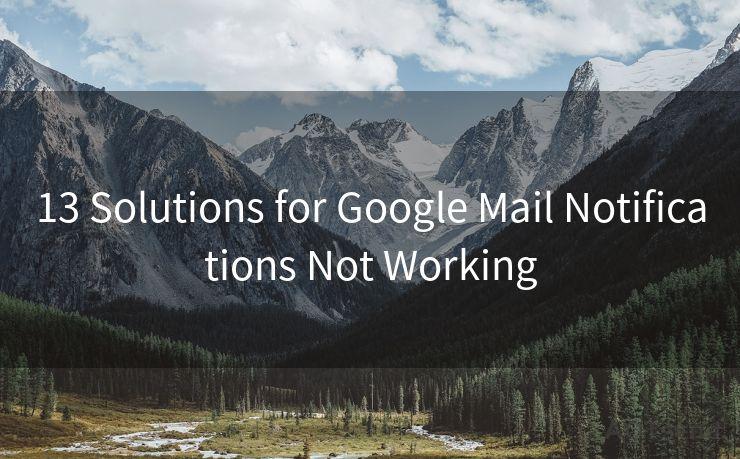
5. Check Your Internet Connection
A stable internet connection is essential for receiving Gmail notifications. If your connection is unstable or slow, it can affect Gmail's ability to push notifications to your device.
6. Use the Gmail App
If you're not receiving notifications on your desktop, try using the Gmail app on your mobile device. The app is optimized for notifications and often provides a more reliable experience.
7. Check Your Device's Notification Settings
If you're using a mobile device, make sure that Gmail notifications are enabled in your device's notification settings.
8. Restart Your Device
Sometimes, a simple restart of your device can resolve notification issues. This clears any temporary glitches or conflicts that might be preventing notifications from working.
9. Check for Gmail Updates
Keep an eye out for Gmail updates, as they often include bug fixes and improvements that can resolve notification issues.
🔔🔔🔔
【AOTsend Email API】:AOTsend is a Managed Email Service for sending transactional emails. Support Email Types: reminders, authentication, confirmations, notifications, verification codes, invoices, password resets, account activations, billing statements, two-factor authentication (2FA), and one-time passwords (OTP) emails, etc. $0.28 per 1000 Emails. 99% Delivery, 98% Inbox Rate.
You might be interested in:
Why did we start the AOTsend project, Brand Story?
What is a Managed Email API, How it Works?
Best 25+ Email Marketing Platforms (Authority,Keywords&Traffic Comparison)
Best 24+ Email Marketing Service (Price, Pros&Cons Comparison)
Email APIs vs SMTP: How they Works, Any Difference?
10. Contact Gmail Support
If none of the above solutions work, you can contact Gmail support for further assistance. They may be able to provide more specific guidance based on your issue.
11. Check Third-Party Apps and Extensions
Certain third-party apps and browser extensions can conflict with Gmail notifications. Try disabling any such apps or extensions and see if that resolves the issue.
12. Use a Different Browser
If you're still facing issues, try accessing Gmail from a different browser. This can help identify if the problem is specific to your current browser or a more general issue.
13. Reset Your Gmail Account
As a last resort, you can try resetting your Gmail account to its default settings. This should be done with caution, as it will remove all your custom settings and preferences. However, it can sometimes resolve stubborn notification issues.
By following these 13 solutions, you should be able to resolve most Gmail notification issues. Remember to check back regularly for Gmail updates, as they often include improvements and bug fixes that can enhance your email experience.




Scan the QR code to access on your mobile device.
Copyright notice: This article is published by AotSend. Reproduction requires attribution.
Article Link:https://www.mailwot.com/p1577.html



