12 Troubleshooting Gravity Forms Notifications Not Sending




Gravity Forms is a popular WordPress plugin that allows users to create advanced forms for their websites. However, sometimes users may encounter issues with notifications not being sent out correctly. This can be frustrating, especially when you rely on these notifications for important business processes. In this article, we'll explore 12 troubleshooting tips to help you resolve Gravity Forms notification issues.
1. Check Email Settings
First and foremost, ensure that your WordPress and Gravity Forms email settings are configured correctly. Verify the sender email address, SMTP settings, and ensure that your hosting provider allows email sending.
2. Test Email Delivery
Use a testing tool like MailTester or a similar service to check if emails are being sent from your server and if they are being marked as spam. This can help pinpoint if the issue lies with email deliverability.
3. Check Spam Filters
Sometimes, notifications might be caught by spam filters. Check your spam folder or contact your email provider to see if they have any specific spam filtering rules that might be affecting email delivery.
🔔🔔🔔
【AOTsend Email API】:AOTsend is a Managed Email Service for sending transactional emails. Support Email Types: reminders, authentication, confirmations, notifications, verification codes, invoices, password resets, account activations, billing statements, two-factor authentication (2FA), and one-time passwords (OTP) emails, etc. $0.28 per 1000 Emails. 99% Delivery, 98% Inbox Rate.
You might be interested in:
Why did we start the AOTsend project, Brand Story?
What is a Managed Email API, How it Works?
Best 25+ Email Marketing Platforms (Authority,Keywords&Traffic Comparison)
Best 24+ Email Marketing Service (Price, Pros&Cons Comparison)
Email APIs vs SMTP: How they Works, Any Difference?
4. Review Form Notifications Settings
Within Gravity Forms, double-check the notification settings for each form. Ensure that notifications are enabled and that the correct email addresses are entered.
5. WordPress and Plugin Updates
Keeping WordPress and all plugins, including Gravity Forms, up to date is crucial. Outdated software can cause compatibility issues that may affect email notifications.
6. Server Requirements
Verify that your server meets the minimum requirements for Gravity Forms and WordPress. Insufficient server resources or outdated software can cause email sending failures.
7. PHP Mail Function
Gravity Forms relies on the PHP mail() function to send emails. Ensure that this function is working properly on your server.
8. Check Email Logs
Examine your server's email logs for any errors or issues related to email sending. This can provide valuable insights into what might be causing the problem.
9. WordPress and Server Logs
Reviewing WordPress and server logs can also help identify any errors or conflicts that might be preventing notifications from being sent.
10. Conflict with Other Plugins
Disable other plugins temporarily to see if they are conflicting with Gravity Forms and causing notification issues.
11. Contact Form Settings
If you're using a contact form specifically, ensure that all fields are correctly mapped and that the notification settings are properly configured for each field.
12. Consult Support
If all else fails, reach out to Gravity Forms support or your hosting provider for assistance. They may be able to identify server-specific issues or provide additional troubleshooting tips.
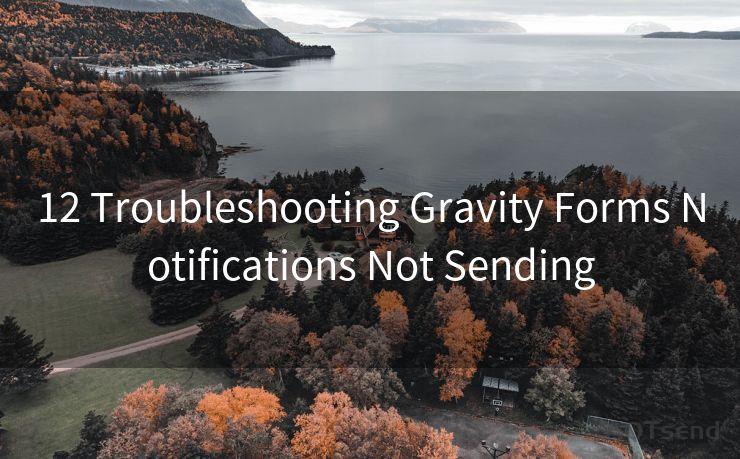
In conclusion, Gravity Forms notifications not sending can be caused by a variety of factors, ranging from email settings to server configurations. By following these troubleshooting tips, you should be able to pinpoint and resolve the issue, ensuring that your Gravity Forms notifications are sent out correctly. Remember to always keep your software updated and regularly check your email and server logs for any potential issues.




Scan the QR code to access on your mobile device.
Copyright notice: This article is published by AotSend. Reproduction requires attribution.
Article Link:https://www.mailwot.com/p1575.html



