8 Solutions When iOS Mail Notifications Aren’t Working




Encountering issues with iOS mail notifications can be frustrating, especially when you’re expecting an important email. Fortunately, there are several solutions you can try to fix this problem. In this article, we’ll explore eight effective methods to resolve iOS mail notification issues.
1. Check Notification Settings
The first step is to ensure that your notification settings are correctly configured. Go to Settings > Notifications > Mail and make sure that Allow Notifications is turned on. Additionally, check that the alert style, sound, and badges are set to your preference.
2. Verify Mail Fetch and Push Settings
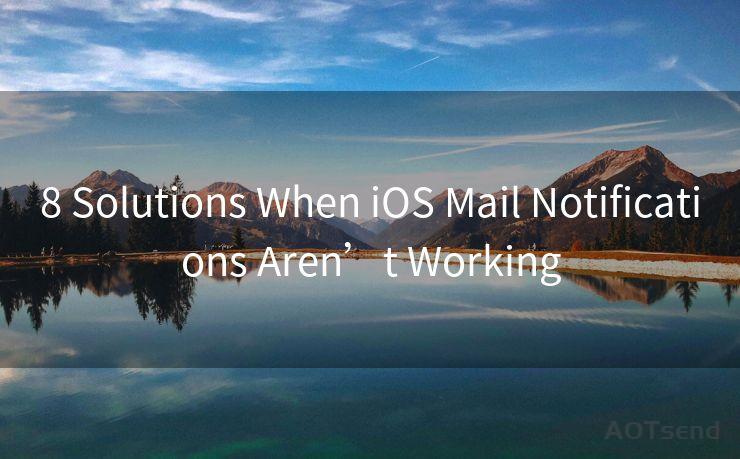
iOS offers both Fetch and Push options for receiving emails. Push notifications are instant, whereas Fetch checks for new messages at regular intervals. To adjust these settings, navigate to Settings > Mail > Accounts > Fetch New Data. Ensure that Push is enabled for your email account, or adjust the Fetch schedule as needed.
3. Restart Your Device
Sometimes, a simple restart can resolve notification issues. Press and hold the power button, then slide to power off. Wait a few seconds before turning your device back on.
4. Update iOS and Apps
Keeping your iOS and apps up to date is crucial for bug fixes and improved functionality. Go to Settings > General > Software Update to check for and install any available updates.
5. Reset Network Settings
Network issues can interfere with mail notifications. To reset your network settings, go to Settings > General > Reset > Reset Network Settings. Note that this will remove all saved Wi-Fi passwords, so make sure you have them handy.
6. Check Email Provider Settings
Sometimes, the issue might be with your email provider’s server settings. Log into your email account via a web browser and ensure that all the necessary settings, such as IMAP or POP, are correctly configured.
7. Delete and Re-add the Email Account
If the above solutions don’t work, try deleting and re-adding your email account. Go to Settings > Mail > Accounts, select your email account, and tap Delete Account. Then, tap Add Account and set up your email again.
8. Contact Apple Support
If none of the above solutions resolve the issue, it’s time to contact Apple Support. They can provide personalized assistance and might be able to identify a more specific problem with your device or software.
🔔🔔🔔
【AOTsend Email API】:AOTsend is a Managed Email Service for sending transactional emails. Support Email Types: reminders, authentication, confirmations, notifications, verification codes, invoices, password resets, account activations, billing statements, two-factor authentication (2FA), and one-time passwords (OTP) emails, etc. $0.28 per 1000 Emails. 99% Delivery, 98% Inbox Rate.
You might be interested in:
Why did we start the AOTsend project, Brand Story?
What is a Managed Email API, How it Works?
Best 25+ Email Marketing Platforms (Authority,Keywords&Traffic Comparison)
Best 24+ Email Marketing Service (Price, Pros&Cons Comparison)
Email APIs vs SMTP: How they Works, Any Difference?
In conclusion, iOS mail notification issues can be frustrating, but they are often resolvable with a few troubleshooting steps. By following the solutions outlined in this article, you should be able to restore your mail notifications to working order. Remember to always keep your software and apps updated for the best performance and fewest bugs.




Scan the QR code to access on your mobile device.
Copyright notice: This article is published by AotSend. Reproduction requires attribution.
Article Link:https://www.mailwot.com/p1161.html



