6 Steps to Set Up Laravel Email Notifications




Laravel, a popular PHP framework, simplifies the development process by providing robust features, including a notification system. In this blog post, we'll walk through the six steps to set up Laravel email notifications, ensuring you can effortlessly send automated emails to your users.
Step 1: Configuring Your Laravel Project
Before diving into notifications, ensure your Laravel project is correctly configured. This involves setting up your database, .env file, and mail server settings. Laravel's notification system relies on a properly configured mail service, so double-check your SMTP settings in the .env file.
Step 2: Creating a Notification Class
Laravel's notification system is built around notification classes. To create a new notification, use the Artisan command line tool:
php artisan make:notification NewUserNotificationThis command generates a new notification class in the app/Notifications directory. You can customize this class to suit your needs, including defining the notification's message, subject, and other relevant details.
Step 3: Defining the Notification Channels
Within your notification class, you'll need to specify through which channels the notification should be sent. Laravel supports various channels like email, database, broadcast, and more. For email notifications, ensure the via method in your notification class returns the mail channel.
Step 4: Customizing the Email Template
Laravel allows you to customize the email template used for notifications. You can specify a custom view for the email within your notification class. Create a new view file in the resources/views directory and reference it in your notification class's toMail method.
Step 5: Triggering Notifications
With your notification class and template set up, you're ready to trigger notifications from your application logic. Laravel provides a simple API to send notifications. For example, if you want to notify a user about a new account creation, you can do so by calling the notify method on the user model and passing an instance of your notification class.
🔔🔔🔔
【AOTsend Email API】:AOTsend is a Managed Email Service for sending transactional emails. Support Email Types: reminders, authentication, confirmations, notifications, verification codes, invoices, password resets, account activations, billing statements, two-factor authentication (2FA), and one-time passwords (OTP) emails, etc. $0.28 per 1000 Emails. 99% Delivery, 98% Inbox Rate.
You might be interested in:
Why did we start the AOTsend project, Brand Story?
What is a Managed Email API, How it Works?
Best 25+ Email Marketing Platforms (Authority,Keywords&Traffic Comparison)
Best 24+ Email Marketing Service (Price, Pros&Cons Comparison)
Email APIs vs SMTP: How they Works, Any Difference?
Step 6: Testing and Debugging
Before deploying your notifications, it's crucial to test them thoroughly. Laravel provides several tools to help with testing, including the ability to fake the mail system for assertions in your automated tests. Additionally, you can use Laravel's logging facilities to debug any issues that may arise during the notification process.
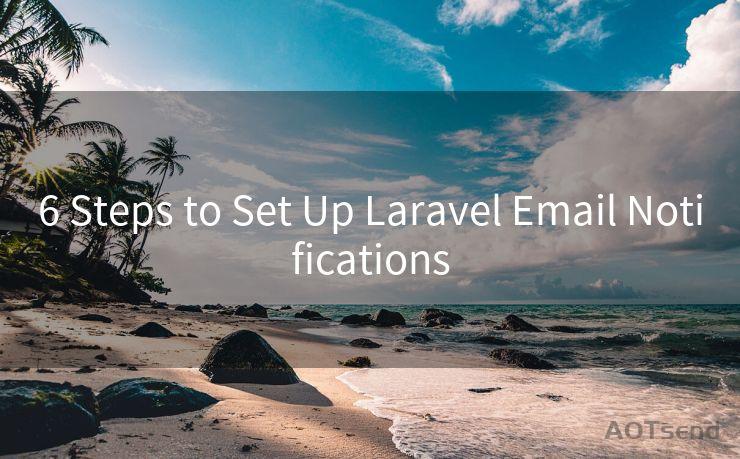
In Conclusion
Setting up Laravel email notifications involves several key steps, from configuring your project and creating notification classes to customizing email templates and triggering notifications. By following these six steps, you can ensure your Laravel application effectively communicates with users via email, enhancing the overall user experience. Remember to test and debug your notifications thoroughly for a smooth and reliable implementation.




Scan the QR code to access on your mobile device.
Copyright notice: This article is published by AotSend. Reproduction requires attribution.
Article Link:https://www.mailwot.com/p1158.html



