Forgot Your Gmail Password? 8 Easy Steps to Reset It




Have you forgotten your Gmail password and feeling frustrated? Don't worry; it's a common issue, and Google has made the password reset process quite simple. Here are eight easy steps to help you reset your forgotten Gmail password.
Step 1: Visit the Gmail Login Page
To start the password reset process, visit the Gmail login page. Once there, click on the "Forgot Password?" link below the password field. This will redirect you to the password recovery page.
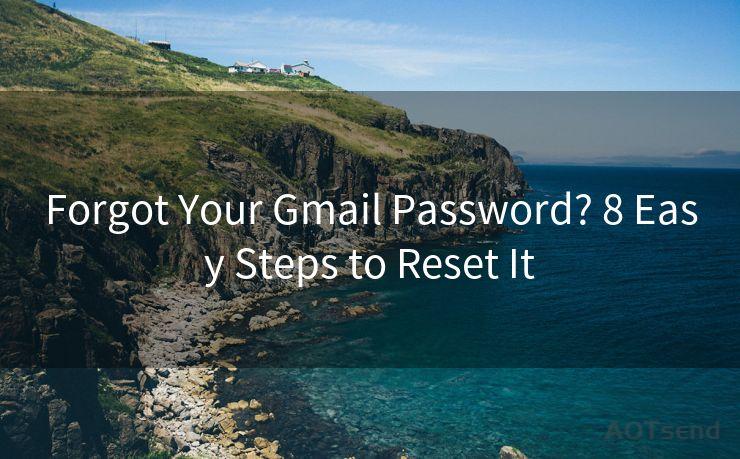
Step 2: Enter Your Gmail Address
On the password recovery page, you'll be prompted to enter your Gmail address. Type in your email address and click "Next."
Step 3: Verify Your Identity
Google will then ask you to verify your identity. This is to ensure that only the rightful owner of the account can reset the password. You may be asked to enter the last password you remember, or you might be given a CAPTCHA challenge to solve.
Step 4: Choose a Password Recovery Option
After verifying your identity, you'll be given several options to recover your password. These typically include receiving a password reset link via an alternate email address or phone number associated with your Gmail account.
Step 5: Receive the Password Reset Link
Choose the most convenient option for you and click "Send." Google will then send a password reset link to your chosen method of contact. This link will allow you to set a new password for your Gmail account.
Step 6: Set a New Password
Click on the password reset link sent to you by Google. You will be redirected to a page where you can set a new password. Make sure to choose a strong and unique password for security reasons.
Step 7: Confirm Your New Password
After setting your new password, you'll be asked to confirm it by re-entering it. This step ensures that you have correctly typed your new password and reduces the chance of locking yourself out of your account due to a typo.
🔔🔔🔔
【AOTsend Email API】:AOTsend is a Managed Email Service for sending transactional emails. Support Email Types: reminders, authentication, confirmations, notifications, verification codes, invoices, password resets, account activations, billing statements, two-factor authentication (2FA), and one-time passwords (OTP) emails, etc. $0.28 per 1000 Emails. 99% Delivery, 98% Inbox Rate.
You might be interested in:
Why did we start the AOTsend project, Brand Story?
What is a Managed Email API, How it Works?
Best 25+ Email Marketing Platforms (Authority,Keywords&Traffic Comparison)
Best 24+ Email Marketing Service (Price, Pros&Cons Comparison)
Email APIs vs SMTP: How they Works, Any Difference?
Step 8: Complete the Password Reset Process
Once you have confirmed your new password, the password reset process is complete. You should now be able to log in to your Gmail account using your new credentials.
Forgot Your Gmail Password? It's not a big deal as long as you follow these easy steps to reset it. Remember, it's always a good practice to keep your password secure and unique to prevent unauthorized access to your account.
In conclusion, if you forgot your Gmail password, don't panic. Simply follow the steps outlined above, and you'll be able to reset it in no time. Google has made the process straightforward and secure, ensuring that only account owners can change their passwords. So, the next time you forget your Gmail password, remember these easy steps to reset it.




Scan the QR code to access on your mobile device.
Copyright notice: This article is published by AotSend. Reproduction requires attribution.
Article Link:https://www.mailwot.com/p1116.html



